Plugin guide - Product Quick View
Buy NowThis plugin is delivered with the NopAdvance Core plugin on which this plugin is dependent. You need to install the plugin using the plugin installation guide provided here.
Once the plugin has been installed, you will see the menu under NopAdvance > Plugins > Product Quick View in your nopCommerce admin menu, similar to the below image.
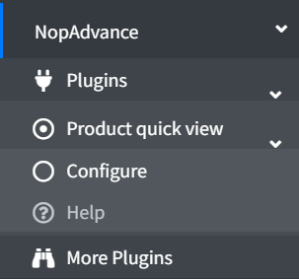
Click on the Configure menu item from the Product Quick View plugin menu as displayed above and you will be redirected to the plugin Configuration page.
Once you click on the configure menu item, it will display the configuration page as shown in the image below.
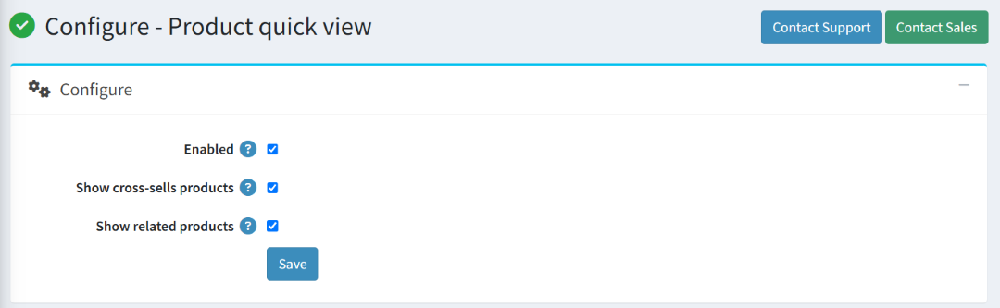
The settings from the configuration page are explained below:
- Enabled: Check this setting to enable this plugin in your nopCommerce website store.
- Show cross-sells products: When checked, the quick-view popup also shows items you’ve marked as cross-sells for the viewed product.
- Show related products: Check this setting to show the related products on the product quick view pop-up.
- Save: Click to apply your changes.
Frontend View & How It Works
Once the Product Quick View plugin is activated through the configuration panel, the Quick View button becomes visible across all product listing areas including Category pages, Search results, Manufacturer listings, and other section displaying product grids.
Quick View Button on Product Listing:
When customers hover over a product, a Quick View button appears as shown in the image below.
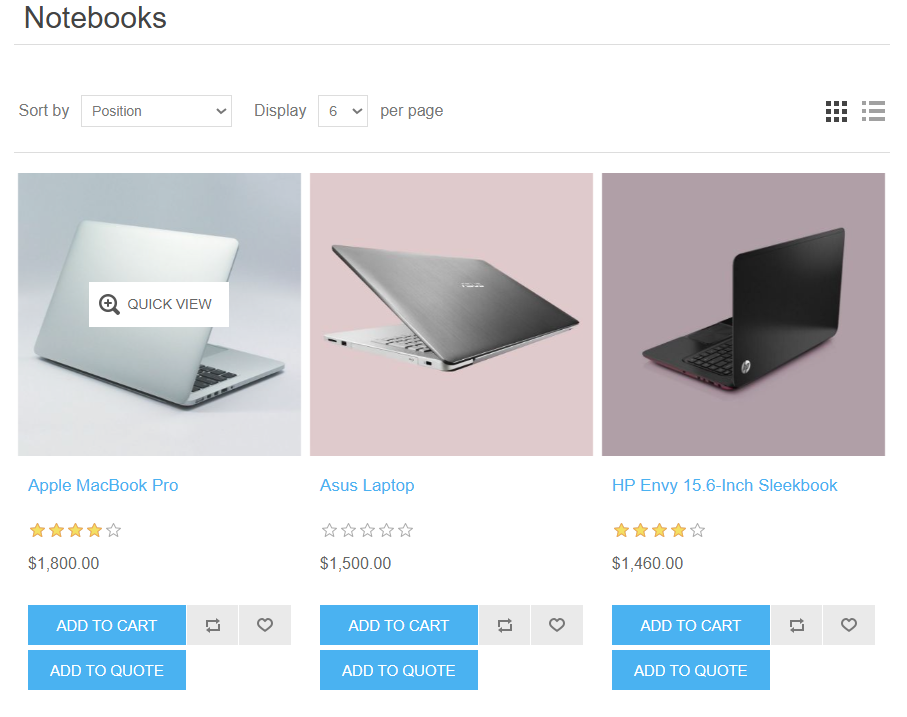
This button allows users to preview product details instantly without leaving the page.
Product Quick View Popup:
On clicking the Quick View button, a popup window opens displaying essential product information such as:
- Product name & images
- Product rating & reviews
- Price
- Availability status
- Product attributes and specifications
- Related products (if enabled from plugin configuration)
- Cross-sell products (if enabled from plugin configuration)
- Product tags
- Add to wishlist, add to compare list and email a friend buttons.
- Quantity and Add to Cart button
Example popup view:
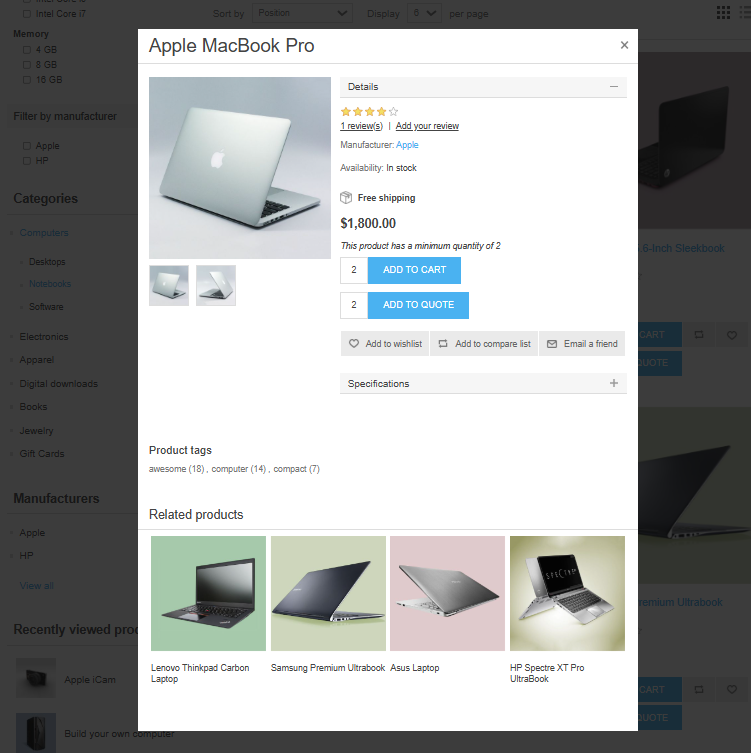
This popup allows customers to:
- View product images and thumbnails
- Select variants/options directly
- Add to cart instantly without page reload
- Explore related and cross-sells items
Notes & tips
- Cross-sells and related products are managed on each product’s edit page in the admin; this setting only controls their visibility inside the quick-view.
- Keep both sections enabled to increase discovery, or disable them if you want a lighter popup for speed.
- After changing settings, clear cache if updates don’t show immediately.