Plugin guide - YouTube Product Videos
Buy NowThis plugin is delivered with the NopAdvance Core plugin on which this plugin is dependent. You need to install the plugin using the plugin installation guide provided here.
Once the plugin has been installed, you will see the menu under NopAdvance > Plugins > YouTube Product Videos plugin in your nopCommerce admin menu, similar to the below image.
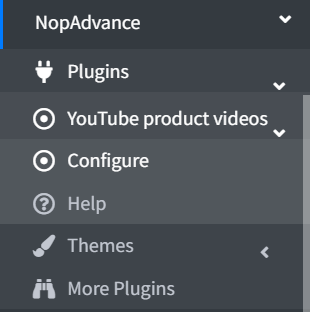
Click on the Configure menu item from the YouTube Product Videos plugin menu as displayed above and you will be redirected to the plugin Configuration page.
Once you click on the configure menu item, it will display the configuration page as shown in the image below.
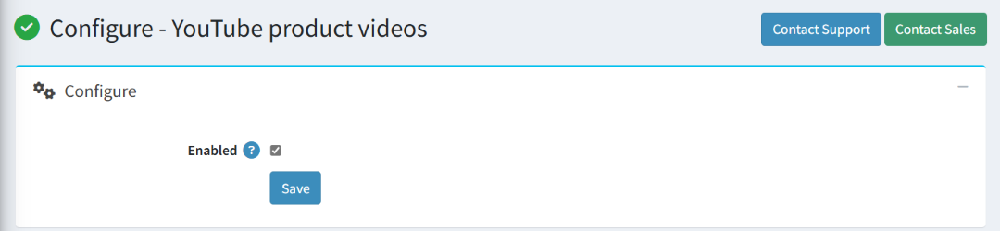
The settings from the configuration page are explained below:
- Enabled: check to enable the plugin.
Adding YouTube Videos to a Product
To add YouTube videos on the product details page, please follow the steps below:
- Go to Administration > Catalog > Products page.
- When product page is open go to YouTube Videos panel as shown in the image below:
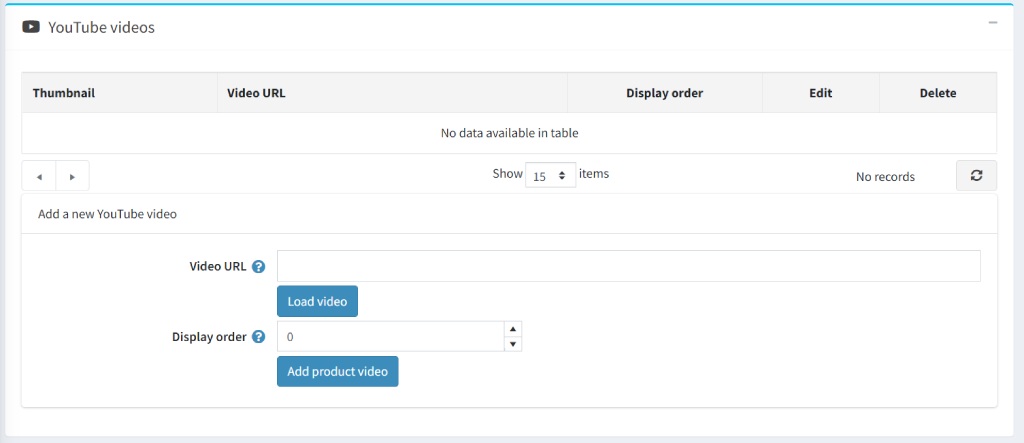
Enter Video URL : Paste a valid YouTube link into the Video URL field.
Click "Load video": This will preview the video and fetch the thumbnail automatically. Once you click Load video, the video preview will appear below the URL field.
This confirms that the link is valid and the video can be added.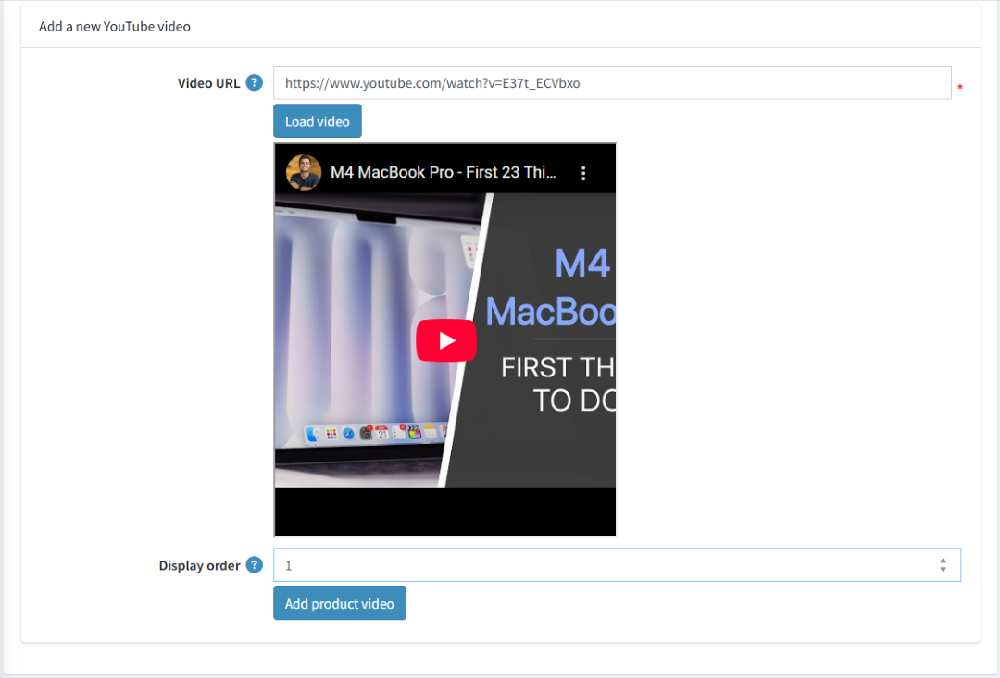
Set Display order: Enter a numeric value to define the order in which the video should appear. (For example: 0 for the first video, 1 for the next, etc.)
Click the “Add product video” button, After clicking this button, the video will be added to the grid, as shown in the image below.

Video Display on Storefront
After successfully adding a video:
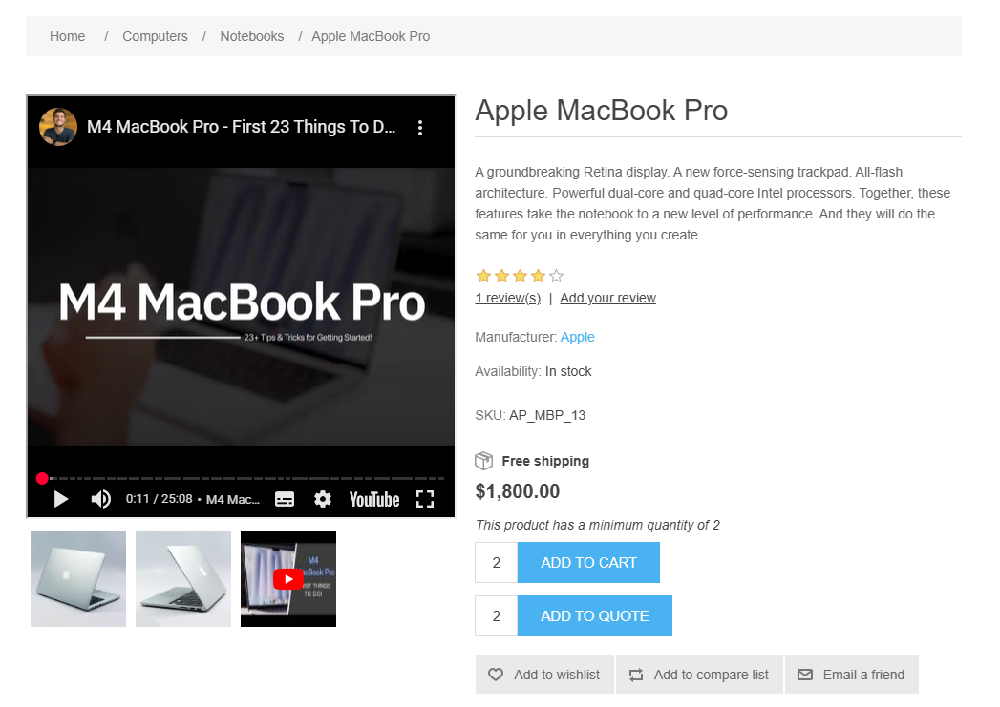
- The video will appear on the Product Details page for customers to view.
- Clicking a thumbnail will switch the video.