Installation and configuration - Request a quote
Buy NowAll our plugins require you to first install the NopAdvance.Core plugin as a prerequisite for its operation. Please refer to the instructions on how to install a plugin while proceeding with the setup.
Once installed, the Request for quote menu will appear under NopAdvance > Plugins in your NopCommerce admin panel, as shown in the image below.
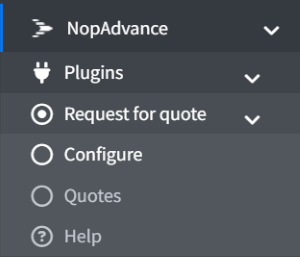
Plugin Configuration
Selecting the Configure menu item will bring up the configuration page, as shown in the image below.
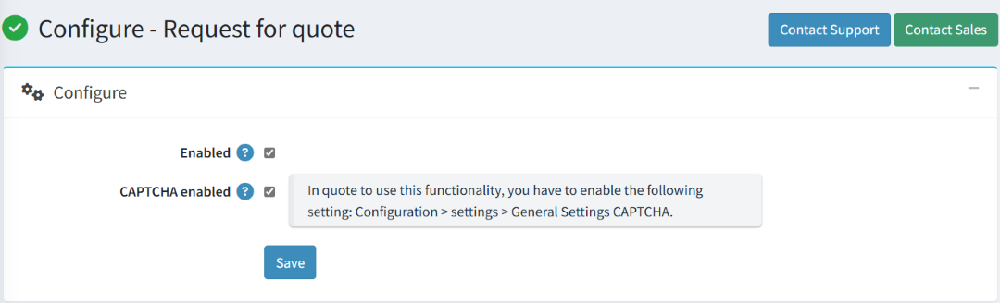
These settings control how the Request for quote works in your nopCommerce application.
- Enabled: When checked, the customers will see the “Add to Quote” button on product pages and product listings, and they will be able to use the quote cart and submit requests.
- On product listings:
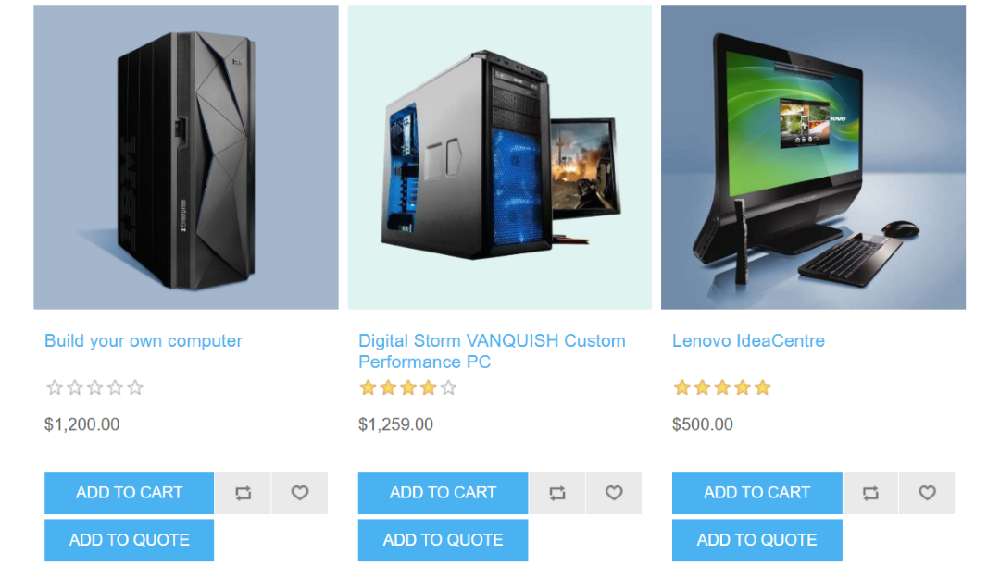
- On product detail page:
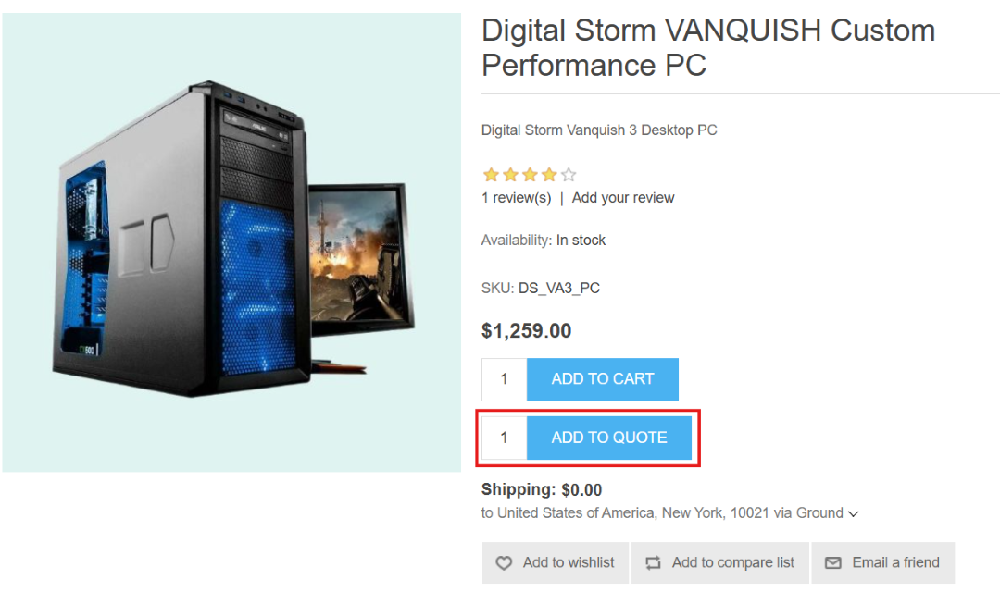
- On product listings:
- CAPTCHA Enabled: This option allows you to add CAPTCHA validation to the quote submission form to prevent spam or automated requests.
- To use this feature, you must also enable CAPTCHA at the global level in nopCommerce: Navigate to Configuration > Settings > General Settings > CAPTCHA.
- Enable and configure CAPTCHA there.
- Once CAPTCHA is enabled globally, the plugin’s CAPTCHA setting will take effect on the quote form.