Topic (Pages) - Advanced Topic Pages
Buy NowThe Topic (Pages) section allows you to create, edit, and manage content pages within nopCommerce, such as “About Us,” “Privacy Policy,” “FAQ,” or any custom information page.
With the Advanced Topic Pages Plugin, this section is enhanced with additional capabilities like body overview, desktop and mobile banners, and dynamic tokens to make topics more flexible and visually appealing.
You can access this section from the admin panel by navigating to:
Content Management → Topics (Pages)
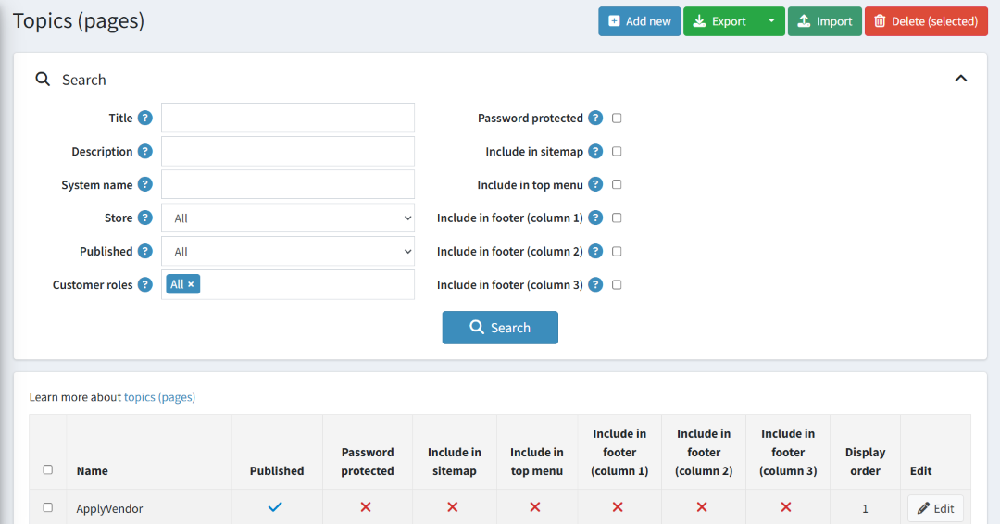
Topics List Page Overview
On the Topic (Pages) screen, you can view all the existing topic pages in your store.
The page includes search filters, bulk operations, and data export/import features for easier management.
Search and Filter Options
You can search for topics using the following filters:
- Title: Search by topic title.
- Description: Search by topic description content.
- System Name: Search by system-defined name.
- Store: Filter topics assigned to a specific store.
- Published: Filter based on publication status (Published/Unpublished).
- Customer Roles: Filter topics based on customer visibility roles.
- Password Protected: Show only password-protected topics.
- Include in Sitemap / Top Menu / Footer Columns: Quickly identify where topics are displayed on the website.
Topic List Table
Below the search area, the list displays:
- Name - The title or system name of the topic.
- Published - Indicates if the topic is visible on the storefront.
- Password protected- Whether a password is required to view the page.
- Include in sitemap - Shows if the topic is included in the sitemap.
- Include in top menu - Shows if the topic appears in the main navigation.
- Include in footer (column 1, 2, 3) - Shows if the topic appears in footer column 1, 2, or 3.
- Display order - Determines the sequence in which topics are displayed (lower number = higher priority).
- Edit - Allows you to edit topic details.
Import and Export Topics
To make topic management easier, the plugin provides Import and Export functionality directly on the Topics List Page.
- Export Topics
- Click the Export button at the top of the Topics List page.
- The system will download a file (e.g., Excel) containing all your topic data.
- Import Topics
- Prepare an import file in the same format as the exported file.
- Click Import at the top of the Topics List page.
- Browse and select your file, then confirm the import.
- The plugin will automatically add new topics or update existing ones based on the data in the file.
Adding or Editing a Topic
When editing or adding a topic in the Advanced Topic Pages plugin, you'll find several fields and a dedicated Tokens Section that allow you to manage content and embed dynamic elements with ease as displayed in the image below.
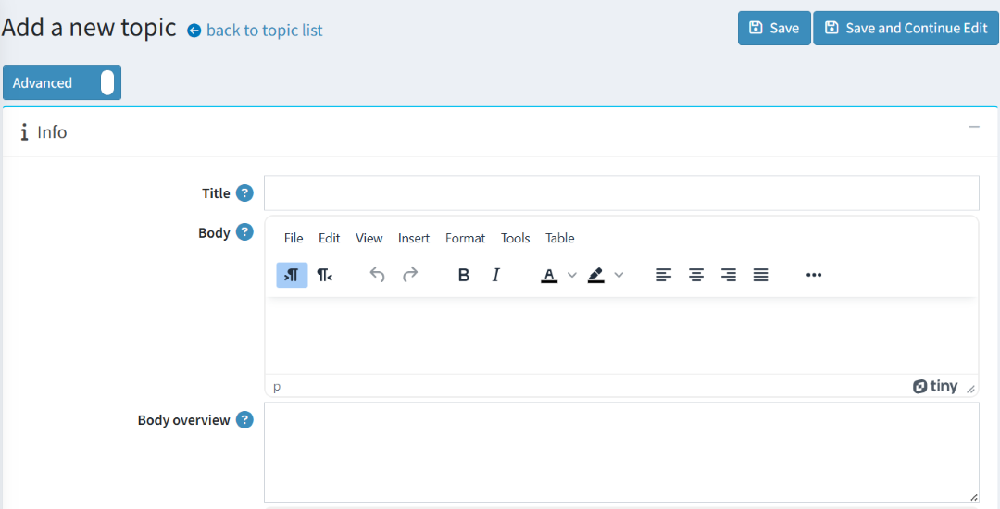
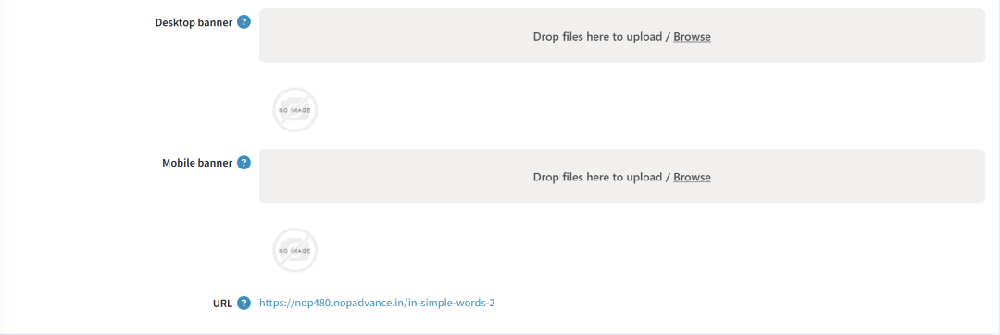
This section allows you to define the core content of your topic - including the title, main content, and overview text.
- Title: Enter the name of your topic page.
- Body: The main content area where you can add formatted text, images, links, and other content elements.
- Body overview: A short summary or introductory content for the topic. This is typically displayed in topic collections before the full content.
- Desktop banner : Upload an image specifically optimized for desktop view.
- Mobile banner: An image designed for mobile views
- Displays the automatically generated Topic URL, which can be copied and used for linking the topic elsewhere in the store.
Tokens section
The Tokens feature allows you to embed dynamic content directly inside your topic pages. This eliminates the need to manually duplicate similar content across multiple topics and ensures that updates made in one place reflect everywhere the token is used.
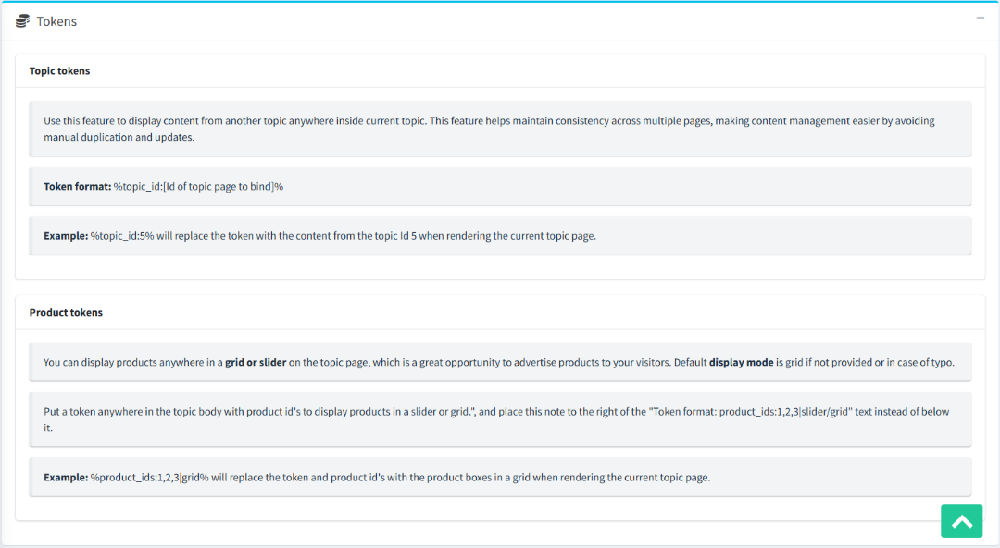
This area allows you to insert dynamic content into the topic using tokens. It contains two main cards as displayed in the image below:
Tokens
| Token Type | Purpose | Token format | Example | Behavior |
|---|---|---|---|---|
| Topic token | Embed the content of another topic inside the current topic. Helps reuse content without duplication. | %topic_id:[TopicId]% | %topic_id:5% | Inserts the content of the topic with ID 5 at the token’s location. |
| Product token | Display a group of products in a topic (grid or slider). Useful for showcasing featured/related products. | %product_ids:1,2,3|slider/grid% | %product_ids:1,2,3|grid% | This will display the specified products (IDs 1, 2, and 3) in a grid layout within the topic content. |
Display section:
The Advanced Topic Pages Plugin utilizes the standard nopCommerce display options along with extended flexibility through Topic Collections.
Once a topic is created, you can assign it to a Topic Collection. Each collection can be configured with a specific widget zone, which determines where the collection will appear on the storefront.
This means that all topics grouped under a single collection will be displayed together and automatically in the designated area of your website, as defined by the selected widget zone (for example, on the home page, before best sellers, or in a custom section).