Plugin Guide - Reward Point Offers on Payment Method - Reward Point Offers on Payment Method
Buy NowTable of contents
Configure
This plugin is delivered with the NopAdvance Core plugin on which this plugin is dependent. You need to install the plugin using the plugin installation guide provided here.
Once the plugin has been installed, you will see the plugin menu under NopAdvance > Plugins > Reward Point Offers on Payment Method in your nopCommerce admin menu, similar as displayed in the below image.
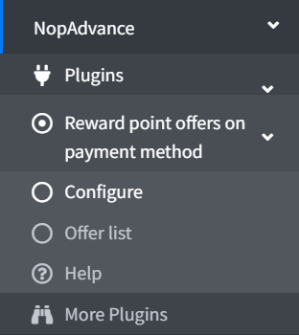
Click on the Configure menu item from the Reward Point Offers on Payment Method menu as displayed above and you will be redirected to the plugin Configuration page.
Once you click on the configure menu item, it will display the configuration page as shown in the image below.
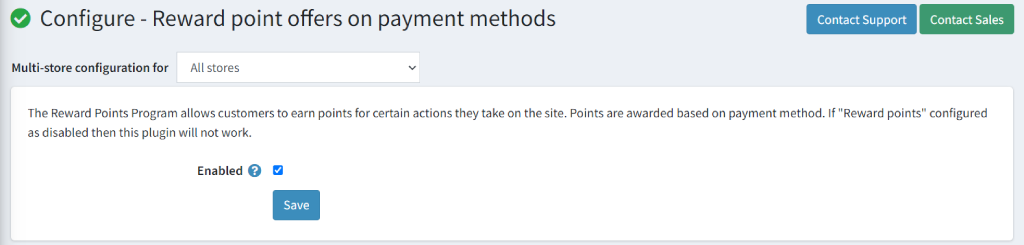
The settings from the configuration page are explained below:
- Enable: Select this setting to enable the Reward Points Offers on Payment Method on your nopCommerce website store.
Please note: The Reward Points Program allows customers to earn points for certain actions they take on the site. Points are awarded based on payment method. If "Reward points" are configured as disabled then this plugin will not work.
Offer List (Back to top)
Once clicked on the Offer list menu item, it will display the offer list page as shown in the image below.
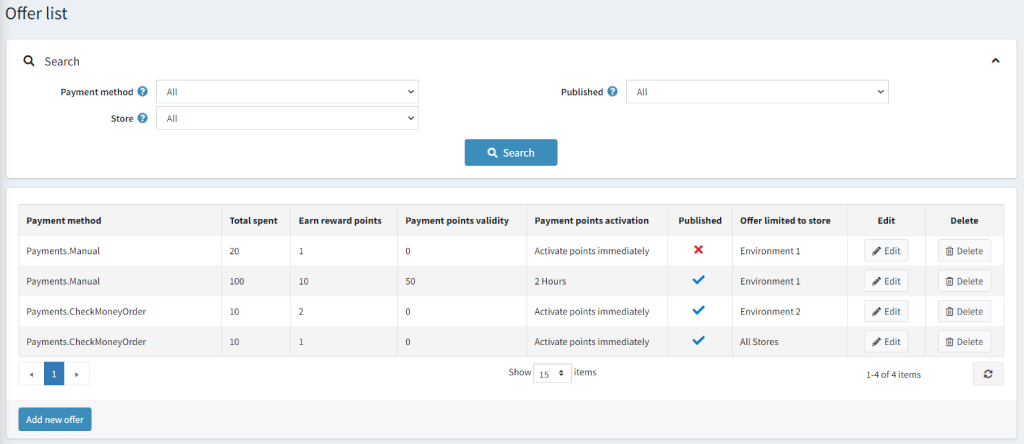
On the Offer list page, a search panel is available to search offers lists & lists of existing popup lists.
Create a new offer (Back to top)
Once you click on the Add New button, it will display the Add a new hello bar as shown in the image below.
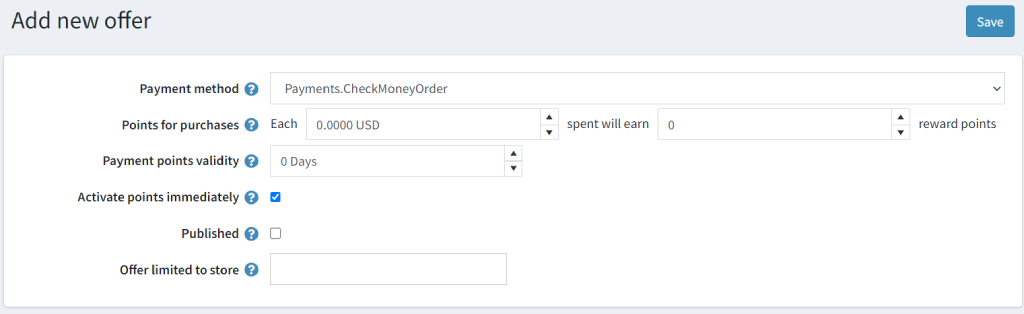
The setting for adding a new offer are explained below:
- Payment Method: Select the payment method on which you want to set the reward points.
- Points for purchases: Setting set reward points on the amount spent using the particular payment method.
- Payment points validity: Setting to set point validity for specific days.
- Activate points immediately: Check the option to activate reward points immediately after payment status is paid.
- Payment points activation: If the above option is unchecked you can set specific hours or days to activate the reward points.
- Published: Check this option to publish the offer and get it available for customers.
- Offer limited to store: Set the offers for a particular store or kept the field empty to apply the offer for all stores.
- Click on the Save button to apply changes.
Search Offer List (Back to top)
Once you click on the offer lists menu, you can see the Search Panel as shown in the image below:
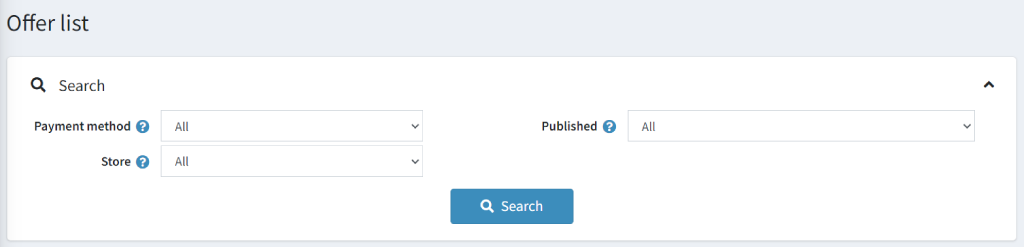
The above field is explained below:
- Payment Method: Select the payment method for which you want to see offers.
- Store: Select the store for which you want to see offers.
- Published: Select the published or unpublished to see the offers which are active or inactive.
Edit an Offer (Back to top)
Once you clicked on the Offer List menu, you can see an edit button on a popup list as shown in the image below:
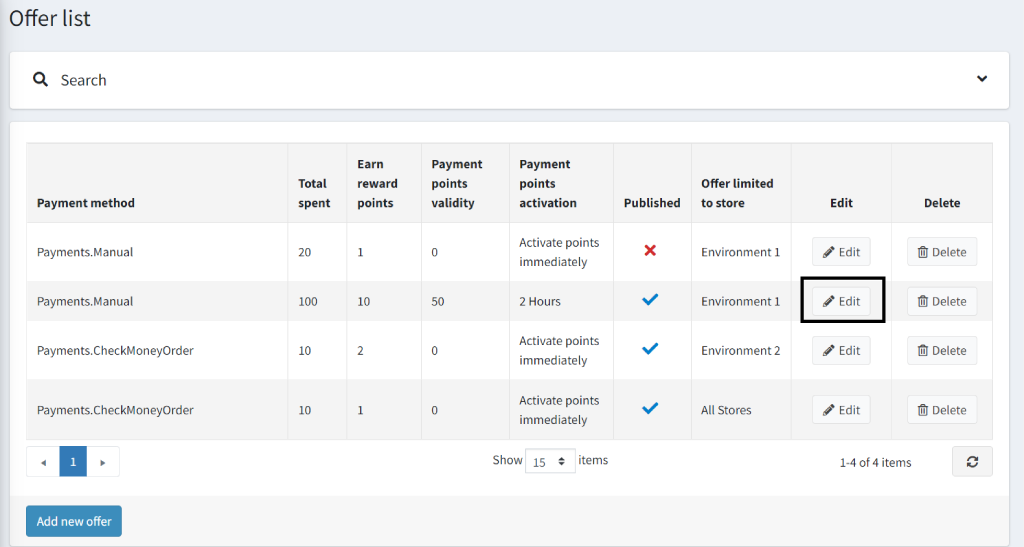
- Click on the edit option on an Offer list you want to edit and make needed changes.
- Then click on the Save button.