🛍️ Creating a price rule - Smart Pricing Engine
Buy Now⚡Flash sale price is displayed as a discount, whereas the overridden price from price rule is displayed as the product's base price.
The Price Rule in the Smart Pricing Engine plugin gives store administrators advanced control over how product prices are adjusted, going far beyond nopCommerce pricing features. It enables dynamic pricing logic based on specific conditions, allowing for a highly customizable experience.
🔍 Key Features of Price Rules:
- Overrides the product’s base price as per country, language, currency, gender, store, customer role, and many more. All configurable as per applied discount requirements.
- Flexible: Apply either a fixed amount (e.g., $100) or based on percentage (e.g., 10%) directly on products.
- Assign rules to:
- Specific products
- Entire categories
- Selected manufacturer groups
- Priority: Always takes the lowest price to override a product's base price in case multiple price rules are applied to the same product. However, if Flash sale is applied to that product, the price rule is skipped.
- Price rules work 100% with other discounts, even the product level. So, any discounts apply after the price rule overrides products' base price.
⚙️ Configuration of Price Rule
To configure a Price Rule, follow these steps:
- Select the option to create a new discount, and under the Pricing strategy type, select Price Rule.
- Configure the conditions, such as:
- Override behavior type: Choose how the price rule should override the applied product prices.
- Minus in price: To subtract the amount from the product price.
- Plus in price: To add the amount to the product price.
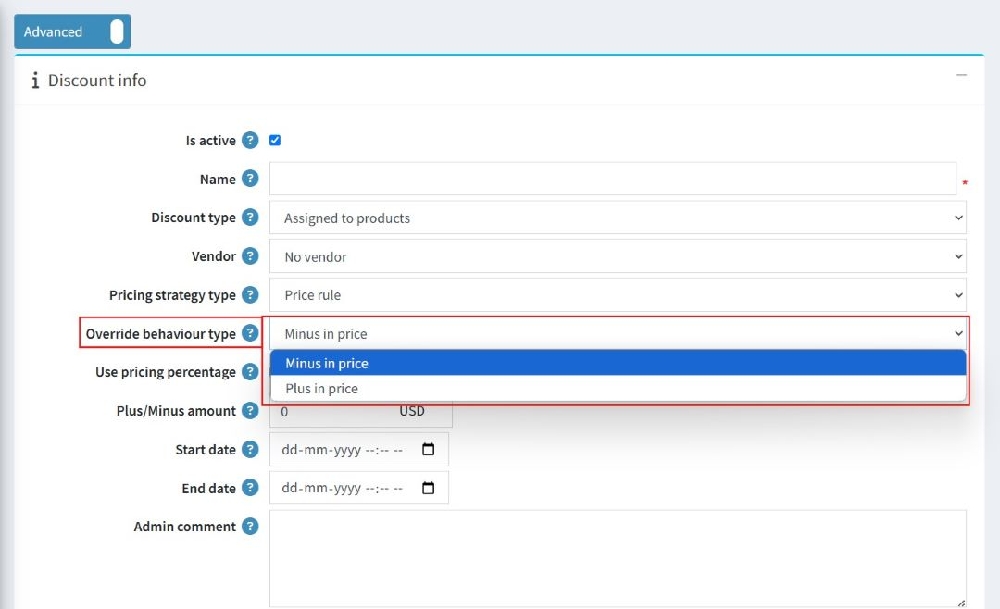
- Use pricing percentage: Enable to apply a percentage-based calculation instead of a fixed amount.
- Percentage: Enter the percentage to reduce from the original price (e.g., 10 for 10% off).
- Maximum amount: Sets a cap on the maximum amount that can be applied using the percentage.
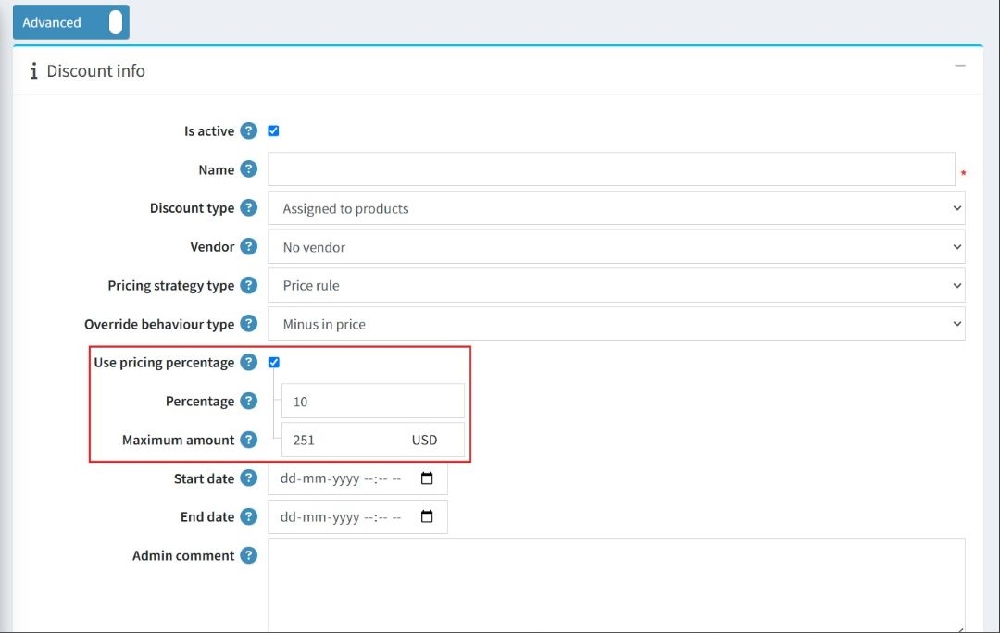
- Plus/Minus Amount (Fixed Amount): Add or subtract a fixed value from the product price (e.g., 50 or 20). It will automatically minus or plus the amount from the product price and override the product price based on the selected Override behaviour type.
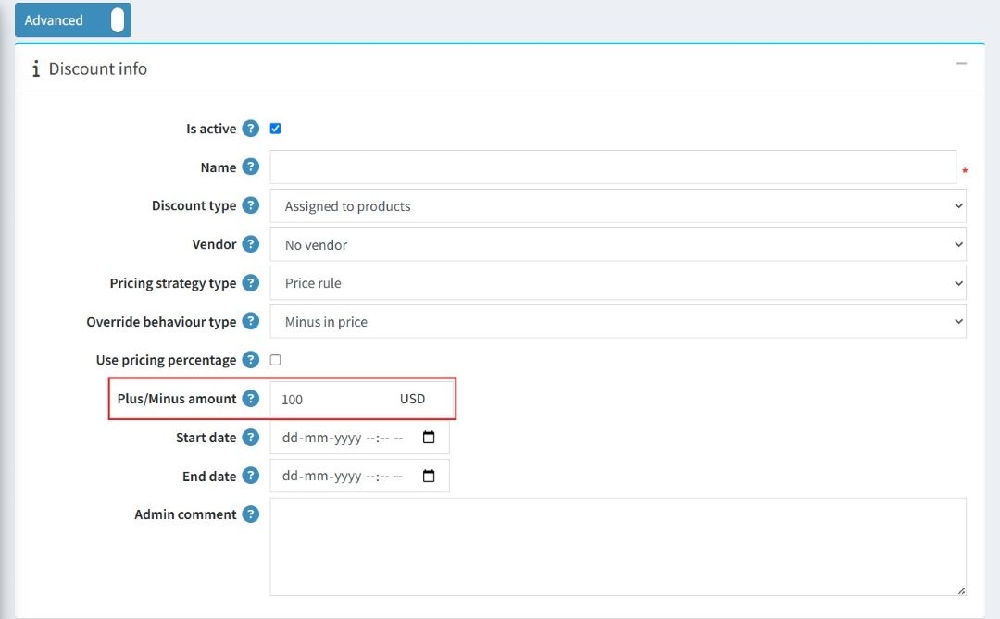
- Override behavior type: Choose how the price rule should override the applied product prices.