Plugin guide - 301 Permanent Redirect
Buy NowThis plugin is delivered with the NopAdvance Core plugin on which this plugin is dependent. You need to install the plugin using the plugin installation guide provided here.
Once the plugin has been installed, you will see the plugin menu under NopAdvance > Plugins > 301 Permanent Redirect in your nopCommerce admin menu, similar as displayed in the below image.

Click on the menu item Configure from the 301 Permanent Redirect menu as displayed above and you will be redirected to the plugin configure page.
Once clicked on the Configure menu item, it will display the redirection list page as shown in the image below:

- Enabled: check to enable the plugin functionality.
301 Permanent Redirect Records
This section allows you to create, manage, search, and delete redirect rules.
Option to search filter to search paths from the grid. A store owner can search the path by its old path, new path, published, and stored as shown in the image below.

The settings for adding Redirecting URLs are described below:
- Old path: Add the SeName of the path you want to redirect to the new path.
- New path: Add the SeName of the path you want the old path to redirect to.
- Store: Specify the store for which you want to redirect the old path to the new path. In case when a store is deleted from nopCommerce, in the path list table it will marked as deleted.
- Publish: Option to publish or unpublish the set path.
- Edit/Delete: Use these options to modify or remove existing redirects.
How to Add Path
As per the nopCommerce path system, a store owner need to take into consideration the following mentioned points:
- Old path can be anything as per the domain path record value from your old system.
- New path can be the new URL from nopCommerce.
- If your old path contains a language code, then it would be necessary to add the language code to the path.
- The old path is not in the system and the Old path is in multiple slashes.
- The redirection works when the store currency has changed.
- The redirection works in case of old path has been deleted.
Below are some examples of paths that can be added to the configure page:

Option to Delete Path Record from the grid. A store owner can delete a selected path record from the path grid as shown in the image below.
Note: Even if the original path is deleted, the redirection still occur to the new path because the browser temporarily stores this information. The redirect will continue to work until you clear or delete the browser cache and history. Once the cache is cleared, the redirection will no longer take effect.
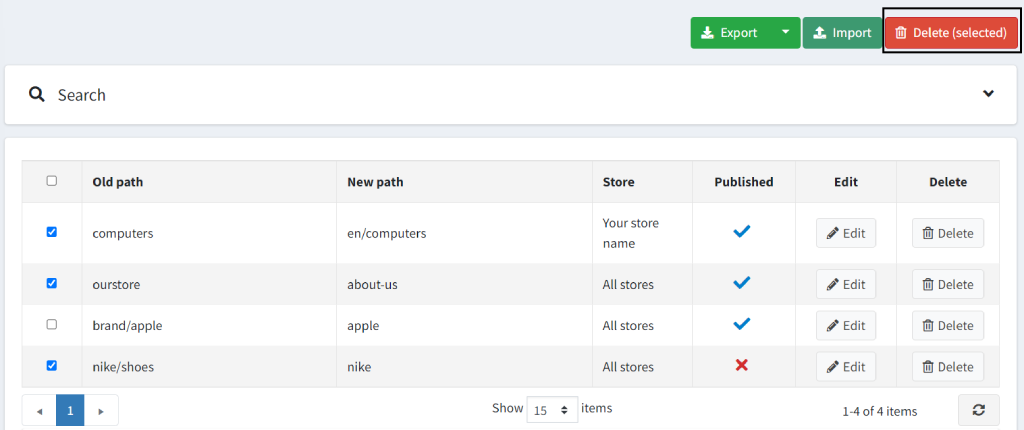
Option to Excel import and export path records as shown in the image below:
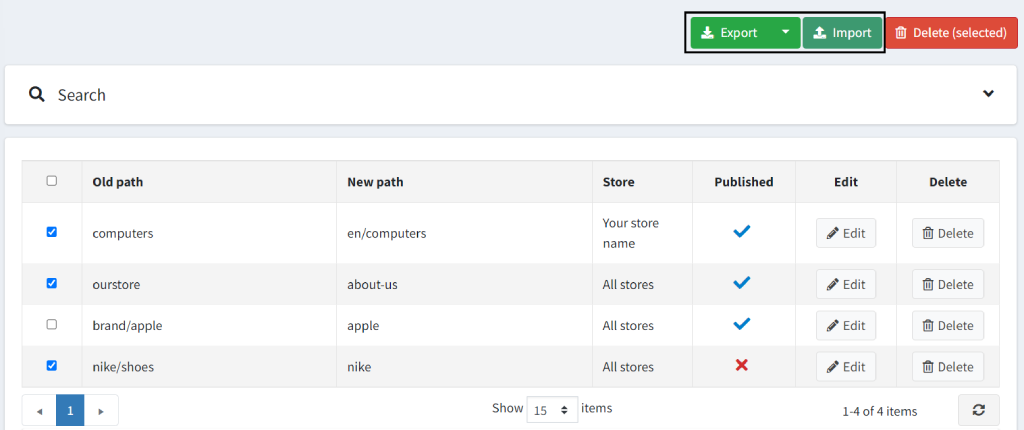
Things to consider while exporting or importing records:
- One can add/update products using the import feature.
- On update, it will update the whole record based on Id.
- Records without Id will be inserted on import.