Plugin Guide - Saved Payment Cards - Saved Payment Cards
Buy NowTable of contents
Configure
This plugin is delivered with the NopAdvance Core plugin on which this plugin is dependent. You need to install the plugin using the plugin installation guide provided here.
Once the plugin has been installed, you will see the menu under NopAdvance > Plugins > Saved Payment Cards in your nopCommerce admin menu, similar to the below image.
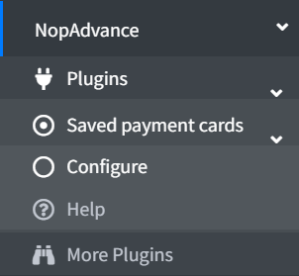
Click on the Configure menu item from the Saved Payment Cards plugin menu as displayed above and you will be redirected to the plugin Configuration page.
Once you click on the configure menu item, it will display the configuration page as shown in the image below.
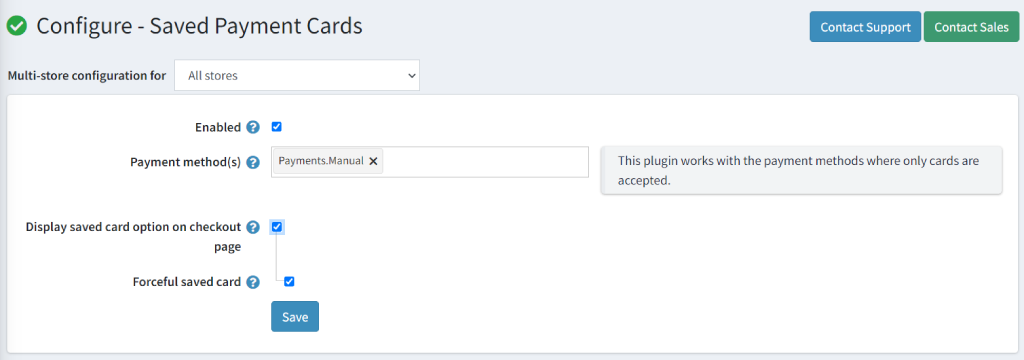
The settings from the configuration page are explained below:
- Enable: Check this setting to enable the plugin in your nopCommerce website store.
- Payment Method: Select the payment method on which the saved card option should appear.
- Display saved card option on the checkout page: Check to display the save option on the checkout page.
- Forceful saved card: If the above option is checked, you are asked to give the option to save the card option forcefully.