Topics - Documentation Plugin
Buy NowTopics are the documentation pages where the actual content is displayed. On this page, we have an Add New button, search, and topic list.
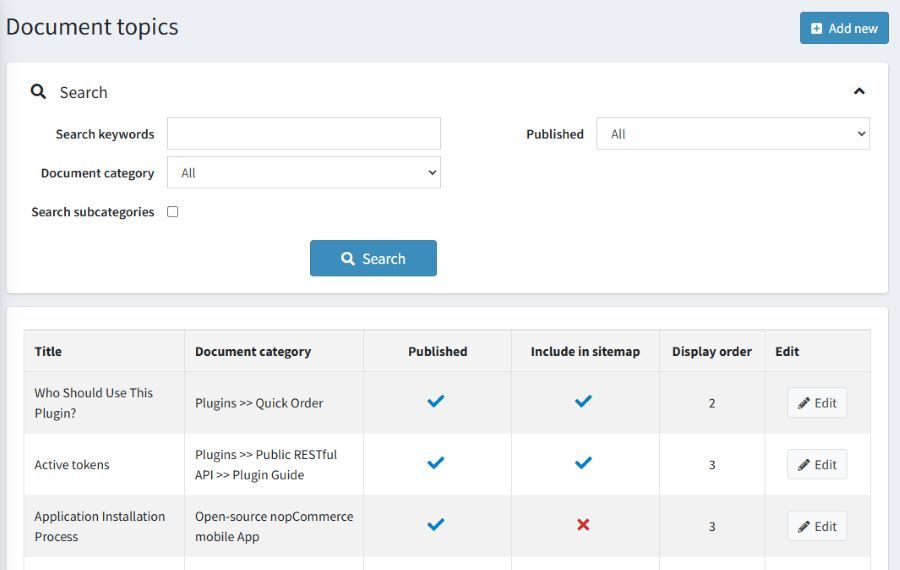
Click on the Add New button from the topic list page as shown above to open the page to “Add a new document topic” as shown below.
To edit an existing topic, click on the Edit button from the grid on the topic list page.
Adding or updating a topic
The topic add / edit page has three sections, Info, Display, and SEO, which are explained below.
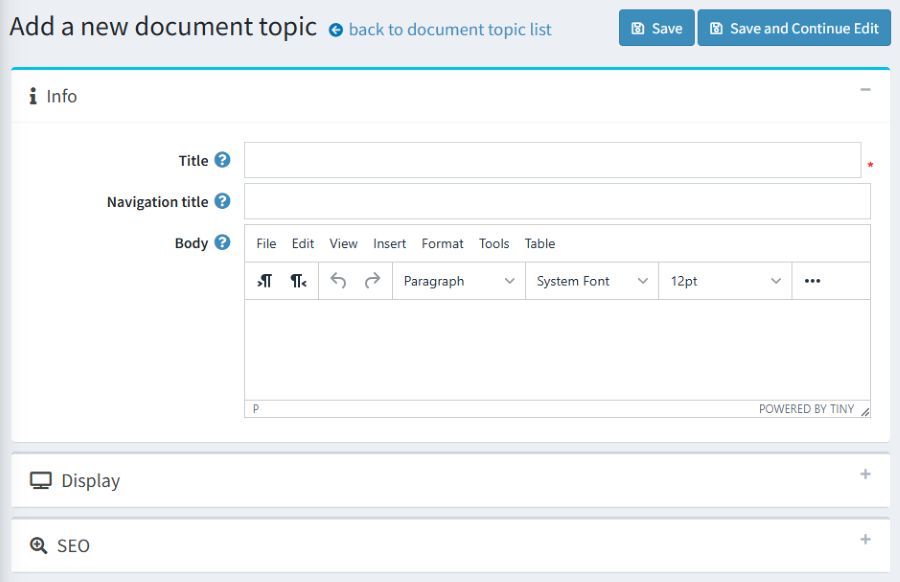
Info
- Title: This is the name of your documentation topic. Choose a short and clear title that helps users understand what the topic is about. The title will appear in the documentation interface, which is separate from your nopCommerce store and runs on its own unique path.
- Navigation title: This is the name that will appear in the navigation menu for your documentation. It helps users quickly locate and access the topic.
- Body: This is where you add the main content of your documentation topic. Use this section to provide detailed information, instructions, or explanations. You can include text, images, videos, or links to make the content engaging and easy to understand for your users.
Display
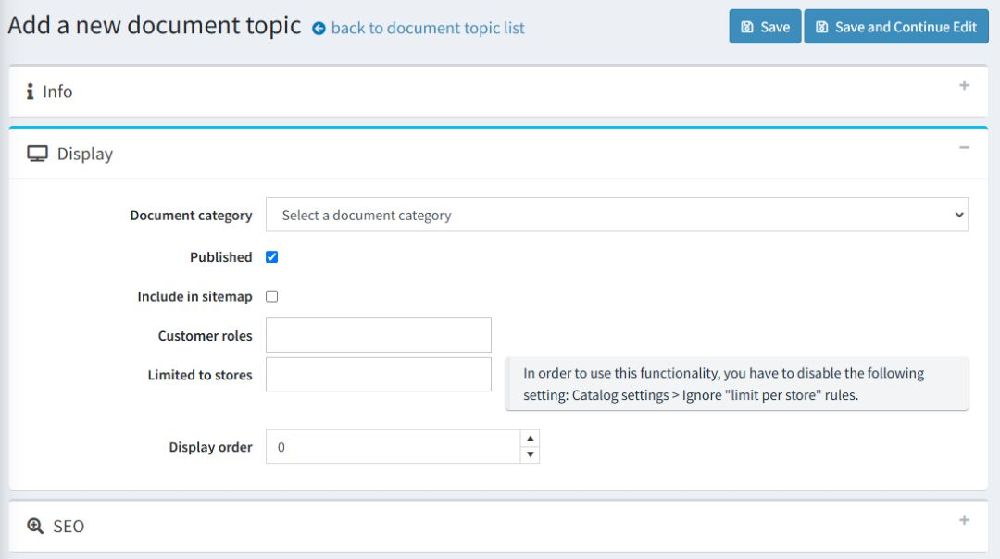
- Document Category: Select a category for your documentation topic. This helps organize your content and makes it easier for users to find related information quickly.
- Published: Mark this option to make your documentation topic visible to users. If not marked, it will stay hidden, giving you time to finalize the content before making it accessible. You can publish it anytime by enabling this option.
- Include in Sitemap: Enable this option to include your documentation topic in the sitemap, helping search engines find and index it. If this option is not selected, the topic will not be added to the sitemap and won’t appear in search engine results.
- Customer Roles: Use this setting to restrict a category and its subcategories to specific customer roles only.
- Limited to Stores: This setting allows you to restrict a category and its subcategories to specific stores in your nopCommerce application.
Display Order: This is the number that determines the position of a category in the navigation menu or under its parent category if it’s a subcategory.
SEO
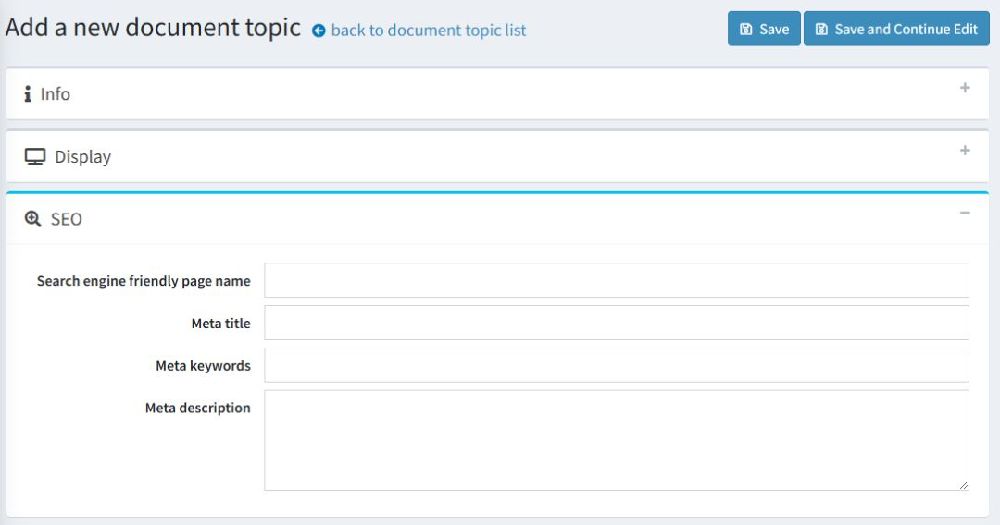
- Search Engine-Friendly Page Name: This is the name used in the page URL to make it easier for search engines to find and rank your documentation. Use clear, simple words, and separate them with hyphens instead of spaces. This helps your page appear in search results and improves its SEO performance.
- Meta title: This is the title shown in search engine results and on the browser tab. It should clearly describe your page and include important keywords to help users and search engines understand the content.
- Meta Keywords: These are words or phrases that describe the content of your page, like "user guide," "installation instructions," or "product FAQ." They help search engines understand what your page is about. Add relevant keywords to improve your page's visibility in search results.
- Meta Description: This is a short summary of your page’s content that appears in search engine results. It should be clear and engaging, encouraging users to click on your page. Keep it brief and include relevant keywords to help search engines understand what the page is about.