Product-to-Blog Mapping - Enhanced Nop-Blogs
Buy NowThe Product-to-Blog Mapping Panel allows store owners to associate one or more blogs with a specific product. This feature ensures that when customers view a product, they can also see relevant blog posts directly on the product details page.
Here's a step to map blogs into products :
Open Product Edit Page
- Go to Admin Panel → Catalog → Products.
- Find the product you want to edit and click Edit.
- Scroll down to locate the Blogs panel (inside product edit view).
Add a New Blog Mapping
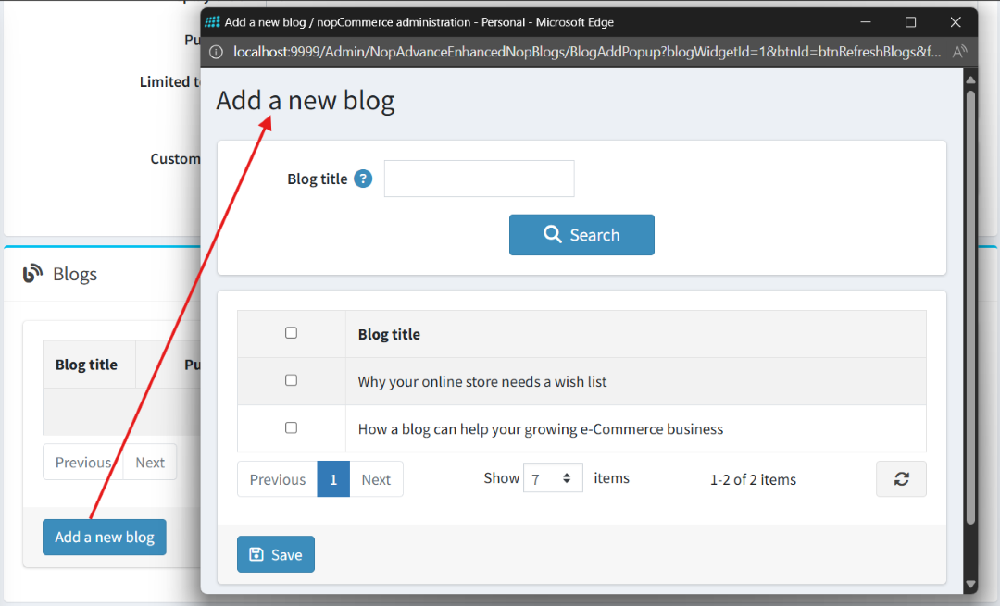
Inside the Blogs panel, click on the Add a new blog button.
A popup will appear showing a list of available published blogs.
- Only blogs that are published will appear here.
Select one or multiple blogs you want to map to the product. Click Save/Select to confirm.
Manage Mapped Blogs
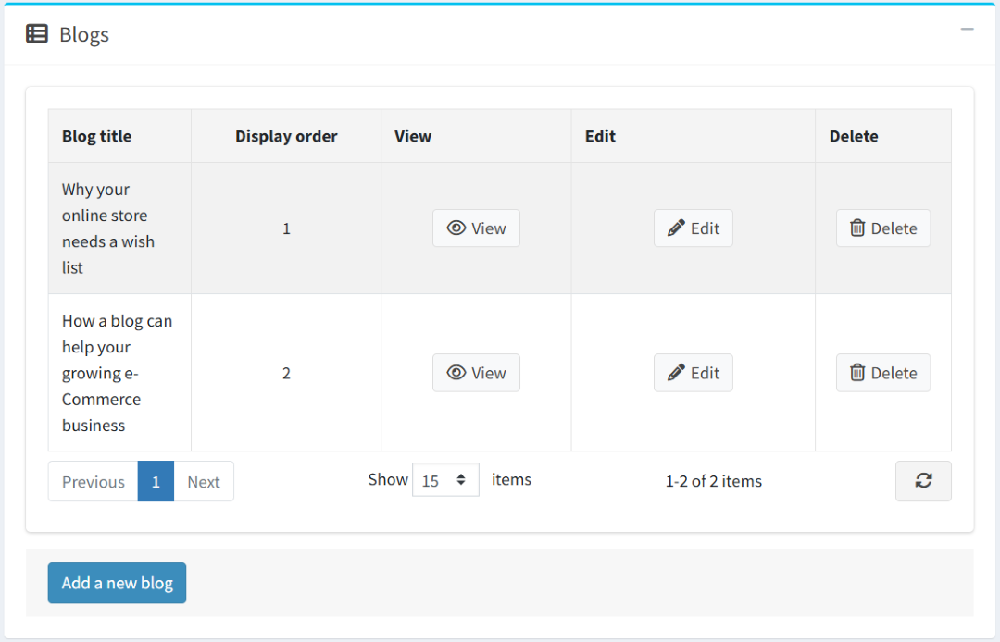
Image alt text: manage mapped blogs using advanced blog management
Once added, the blogs will appear in the mapping list with the following options:
- Blog Title – Shows the blog name.
- Display Order – Enter a number to set the display sequence.
- View – Opens the blog in a new tab (storefront preview).
- Edit – Opens the blog in admin for editing.
- Delete – Removes the mapping (does not delete the blog itself).
View on Storefront
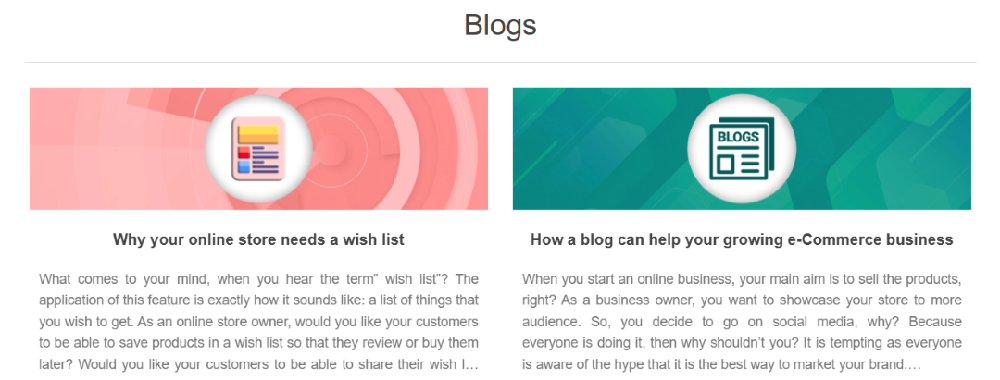
- Open the product’s details page on the storefront.
- The mapped blogs will appear in the configured widget zone.
- Blogs will be displayed in the order you defined in the Display Order column.