🛠️ Installation & Configuration - On Customers Currency
Buy NowTo ensure proper functionality, this plugin requires the NopAdvance.Core plugin to be installed first. Please follow the instructions on how to install a plugin as you proceed with the setup.
Once the plugin has been installed, you will see the plugin menu under NopAdvance > Discount rules > Must be assigned to customers currency in your nopCommerce admin menu, similar as displayed in the image below.
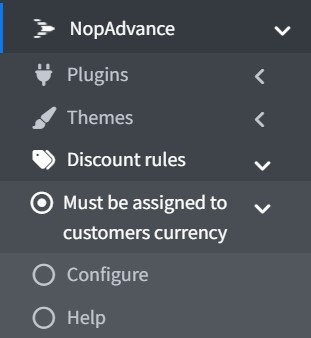
Selecting the Configure menu item will bring up the configuration page, and simply enable the plugin to activate it, as shown in the image below.
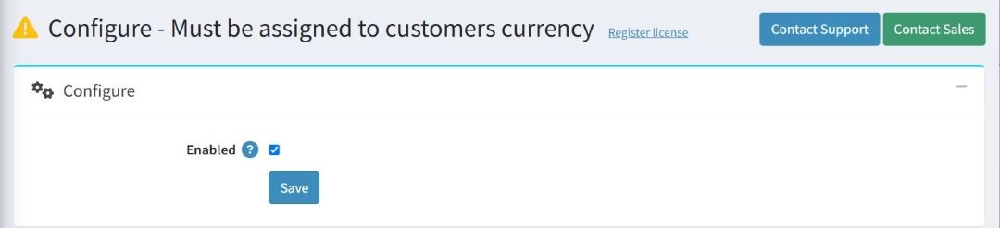
How to Use
This discount requirement can be used with any other discount type.
To use this discount rule, the discount requirement type should be configured as Must be assigned customer currency and need to select a currency on which you want this discount rule to be applied as displayed in the image below.
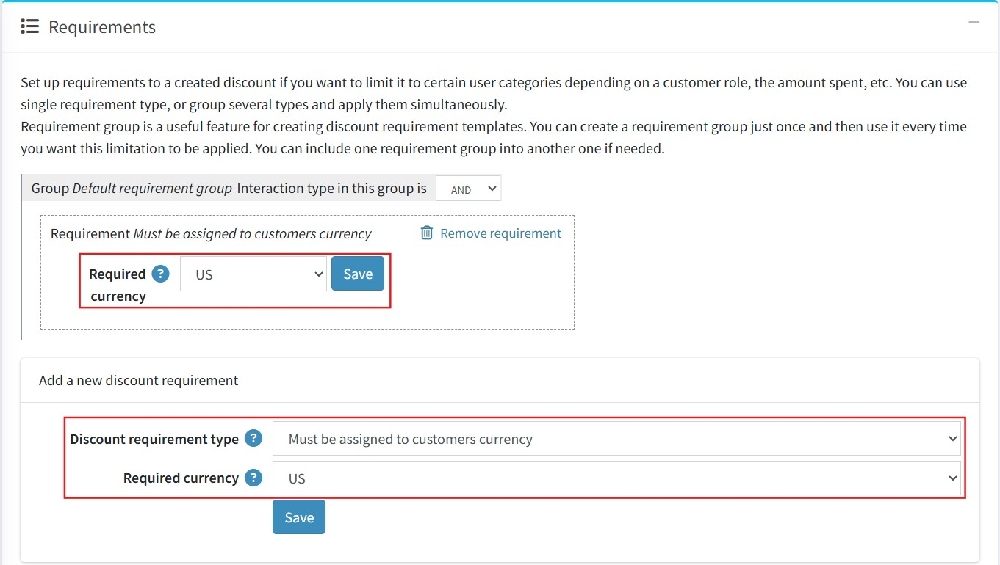
Once saved, the discount requirement will be added to the discount.
That's all you need to do in order to use this discount requirement in your nopCommerce store.
🔗 Compatibility with Smart Pricing Engine Plugin
This plugin is fully compatible with the Smart Pricing Engine plugin by NopAdvance.
Using both plugins together, you can configure discount rules based on the customer's selected currency within your pricing strategies defined in the Smart Pricing Engine. This enables powerful, targeted promotions for international customers based on the currency.
💡 Example Use Case:
You can create a rule (Flash Sale/Price Rule) in the Smart Pricing Engine that applies special pricing for customers using the Euro (€), while customers using USD ($) see a different set of prices. The "Must be assigned to customers currency" rule ensures the right discount logic is enforced based on customer currency.
✅ No extra configuration is needed — just ensure both plugins are installed and activated. Then, add the “Must be assigned to customers currency” condition while setting up your Smart Pricing Engine pricing rules.