User guide - Emporio
Buy NowThis theme is delivered with a theme plugin and NopAdvance Core plugin, and both plugins must be installed in order for this theme to work properly.
Please see the plugin installation guide before proceeding with the theme setup. We recommend configuring the theme plugin before you select Emporio as your store working theme.
Once the theme plugin has been installed, navigate to NopAdvance > Themes > Emporio in your nopCommerce admin menu, as shown in the below image.
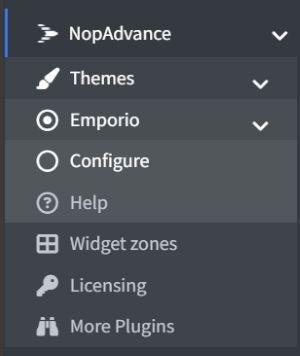
Clicking on the Configure menu item will redirect you to the plugin configuration page as displayed below.
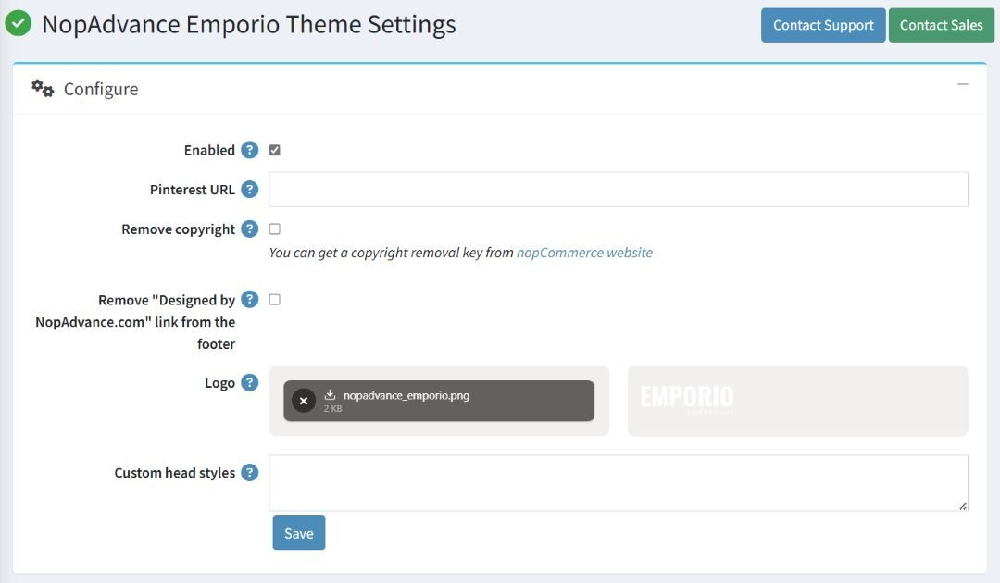
The settings from the configuration page are explained below:
- Enable: Check to enable the plugin for your nopCommerce store. Please note, some theme features may not work properly unless the plugin is enabled for the store where this theme is being used.
- Pinterest URL: Provide your Pinterest URL to display “Pinterest” icon in the website footer, otherwise leave blank.
- Remove copyright: Check to remove the nopCommerce copyright notice only, if you have already purchased a copyright removal key from here and adhere to the nopCommerce license terms.
- Remove "Designed by NopAdvance.com" link from the footer: Check to hide developer credits for NopAdvance in your website footer.
- Logo: Define the store logo.
- Custom head styles: Write any custom styles (CSS) to apply to the theme. This is intended for developers and advanced users.
Note:
- All settings support multi-store configuration.
- Features of this plugin will only work with the Emporio theme from NopAdvance.