User guide - Monarch
Buy NowThis theme is delivered with a theme plugin and NopAdvance Core plugin, and both plugins must be installed in order for this theme to work properly.
Please see the plugin installation guide before proceeding with the theme setup. We recommend configuring the theme plugin before you select Monarch as your store working theme.
Once the theme plugin has been installed, navigate to NopAdvance > Themes > Monarch in your nopCommerce admin menu, as shown in the below image.
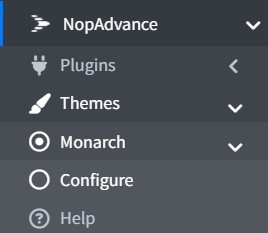
Clicking on the Configure menu item will redirect you to the plugin configuration page as displayed below.
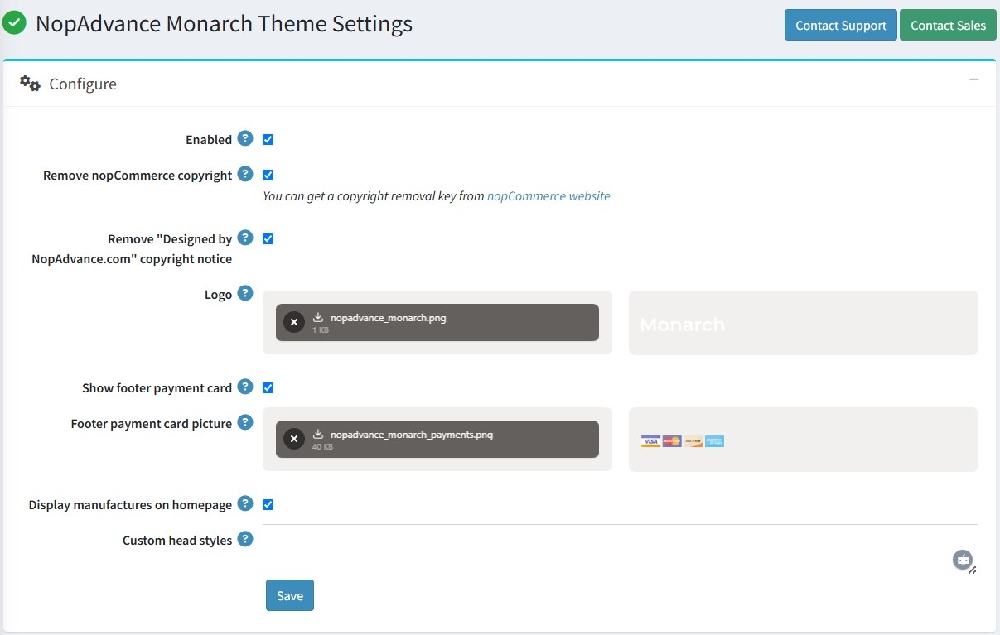
The settings from the configuration page are explained below:
- Enable: Check to enable the plugin for your nopCommerce store. Please note, some theme features may not work properly unless the plugin is enabled for the store where this theme is being used.
- Remove nopcommerce copyright: Check to remove the nopCommerce copyright notice only, if you have already purchased a copyright removal key from here and adhere to the nopCommerce license terms.
- Remove "Designed by NopAdvance.com" copyright notice: Check to hide developer credits for NopAdvance in your website footer.
- Logo: Define the store logo.
- Show footer payment card: When checked, payment card will be shown in the footer to indicate accepted payment methods.
- Footer payment Card picture: Upload a picture representing payment methods to be shown in the footer.
- Display manufactures on homepage: Check to display the manufacturer section on the homepage.
- Custom head styles: Write any custom styles (CSS) to apply to the theme. This is intended for developers and advanced users.
Note:
- All settings support multi-store configuration.
- Features of this plugin will only work with the Monarch theme from NopAdvance.