Plugin Guide - Product Box Picture enhancement - Product Box Picture enhancement
Buy Now
Configure
This plugin is delivered with the NopAdvance Core plugin on which this plugin is dependent. You need to install the plugin using the plugin installation guide provided here.
Once the plugin has been installed, you will see the plugin menu under NopAdvance > Plugins > Product Box Picture Enhancement in your nopCommerce admin menu, similar as displayed in the below image.
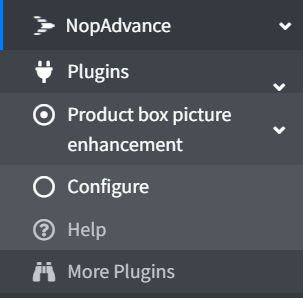
Click on the Configure menu item from the Product Box Picture Enhancement menu as displayed above and you will be redirected to the plugin Configuration.
Once you click on the configure menu item, it will display the configuration page as shown in the image below.
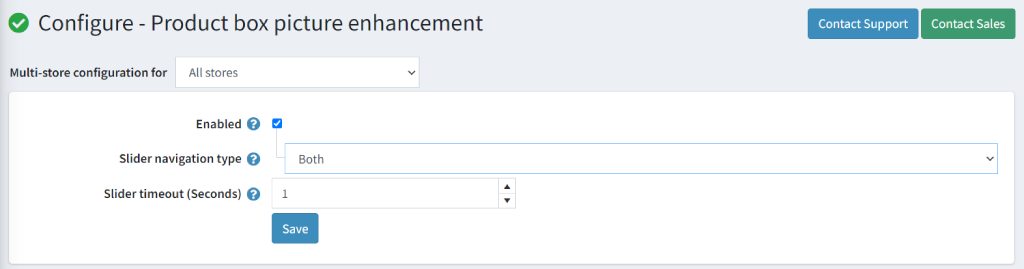
The settings from the configuration page are explained below:
- Enabled: Check this setting to enable this plugin in your nopCommerce website store.
- Slider navigation type: They can select from the options available in the dropdown menu.
- Bullet: When this navigation type is selected the user will be able to manually slide the images on the product box.
- Auto Slider: When this navigation type is selected the images will slide automatically.
- Both: When this navigation type is selected the images can slide both manually and automatically.
- Slider timeout (Seconds): In case when auto slider or both is selected in the slider navigation type the store owner will have to define the slider timeout. Thus the images will slider based on the timeout set.