Plugin Guide - Cash on Delivery
Buy NowIntroduction
Explore the capabilities of the Cash on Delivery (COD) Configuration Guide for nopCommerce. This essential plugin provides a preferred payment method for customers who opt to pay upon receiving their orders. This guide is crafted to help you expertly configure and customize the COD plugin to enhance your store’s checkout process and boost customer satisfaction. Detailed instructions will guide you through enabling the plugin, setting up multi-store configurations, defining order total limits for COD availability, managing additional handling fees, and customizing the payment information displayed during checkout. Harness the full potential of the COD plugin to streamline payment processes and refine the shopping experience in your nopCommerce store.
Configure
This plugin comes bundled with the NopAdvance Core plugin, which is a prerequisite for its operation. Please follow the plugin installation instructions available here to proceed with the setup.
After successful installation, navigate to the plugin menu by selecting NopAdvance > Plugins > Cash On Delivery (COD) > Configure from your nopCommerce admin dashboard. This should reflect a menu similar to what is shown in the following image.
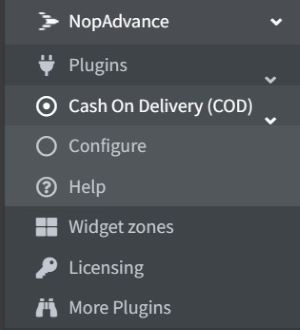
After selecting the Configure option, you'll be directed to the configuration page, as depicted in the accompanying image. On this page, you have the flexibility to enable or disable the plugin. Additionally, it allows you to establish default settings for certain general aspects of the plugin.
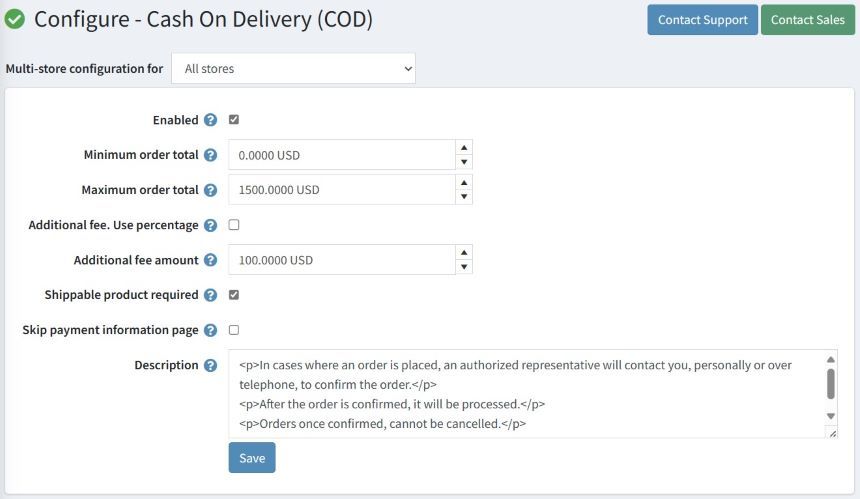
The settings displayed in the above image are explained below.
To ensure the Cash on Delivery (COD) payment method integrates seamlessly into your nopCommerce store, follow these detailed steps for configuration:
- Enabled: This action activates the COD payment option across your online store.
- Order Total Limits: Define the minimum and maximum order totals within which COD will be available as a payment option. These settings help control the availability of COD based on the order value, ensuring it aligns with your business strategies. If you keep both values at ZERO (0) then this payment option will be available for all order(s) irrespective of their order total value.
- Additional Fees: Configure an additional handling fee to be charged when customers select COD. This fee can be set as a fixed amount or calculated as a percentage of the order total, helping to cover the extra costs associated with cash handling.
- Shippable Product Required: Restrict the COD payment method to orders containing only shippable products. This setting ensures that the payment method is available only when it is operationally feasible to collect payment upon delivery.
- Skip Payment Information Page: Customize the text displayed on the payment information page to provide clear instructions or information to your customers choosing COD. Additionally, you have the option to bypass this page altogether, simplifying the checkout process.
Multi-Store Configuration: If you operate multiple stores under one nopCommerce installation, you can configure the COD plugin specifically for each store. Select the store you wish to configure from the drop-down menu at the top of the settings page to apply store-specific settings.
After configuring these settings, ensure to save your changes. Proper configuration will enhance the checkout experience, providing a smooth and convenient payment process for your customers.