Plugin guide - Bestseller Products
Buy NowConfigure
This plugin is delivered with the NopAdvance Core plugin on which this plugin is dependent. You need to install the plugin using the plugin installation guide provided here.
Once the plugin has been installed, you will see the plugin menu under NopAdvance > Plugins > Bestseller products in your nopCommerce admin menu, similar as displayed in the below image.
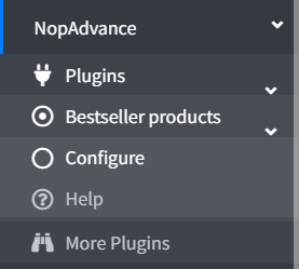
Click on the Configure menu item from the Bestseller products plugin menu as displayed above and you will be redirected to the plugin configuration page.
Once you click on the Configure menu item, it will display the configuration page as shown in the image below.
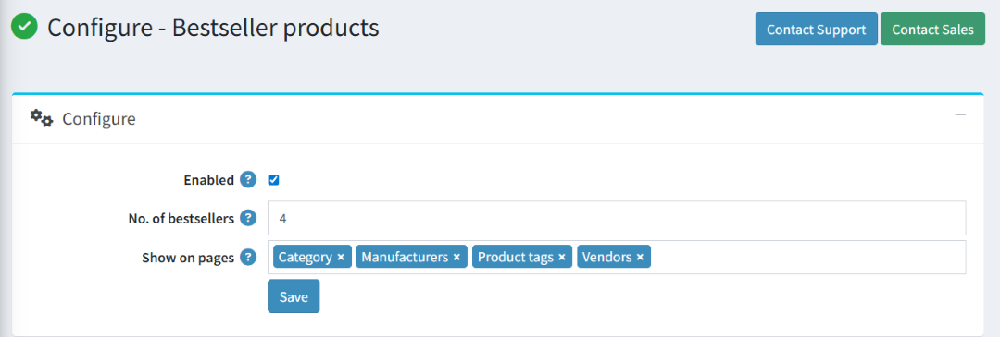
The settings from the configuration page are explained below:
- Enable: Select this setting to enable this plugin for your nopCommerce store.
- No. of bestsellers: This setting allows you to define how many best-selling products you want to display. For example, if you enter "4", the plugin will display the top 4 best-selling products on the designated pages.
- Show on pages: Choose the pages where the best sellers should appear:
- Category: Shows the best-selling products within the current category. This means if a user is browsing a category page, the plugin will display the best sellers for that category.
- Manufacturers: Shows the best-selling products from the specific brand you're looking at. So if you're on a page for a certain brand, it will show their top sellers.
- Product tags: This option will display the best-selling products that have the same tags as the current page. Tags group similar products together, so the plugin will show the best sellers with the same tag.
- Vendors: When selected, this will show the best-selling products from the specific vendor you're viewing.
- Save: Click to apply your changes.