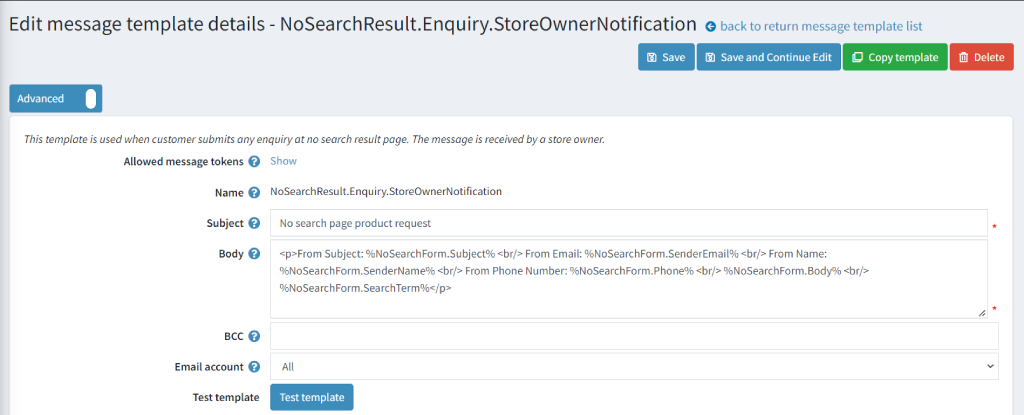Plugin Guide - No Search Result - No Search Result
Buy NowTable of contents
Configure
This plugin is delivered with the NopAdvance Core plugin on which this plugin is dependent. You need to install the plugin using the plugin installation guide provided here.
Once the plugin has been installed, you will see the menu under NopAdvance > Plugins > No search result in your nopCommerce admin menu, similar to the below image.
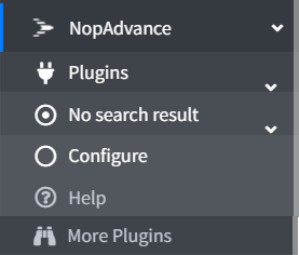
Click on the Configure menu item from the No Search Result plugin menu as displayed above and you will be redirected to the Plugin Configuration page.
Once you click on the configure menu item, it will display the configuration page as shown in the image below.

When you enable “Display enquiry form”, it will display options as shown below.
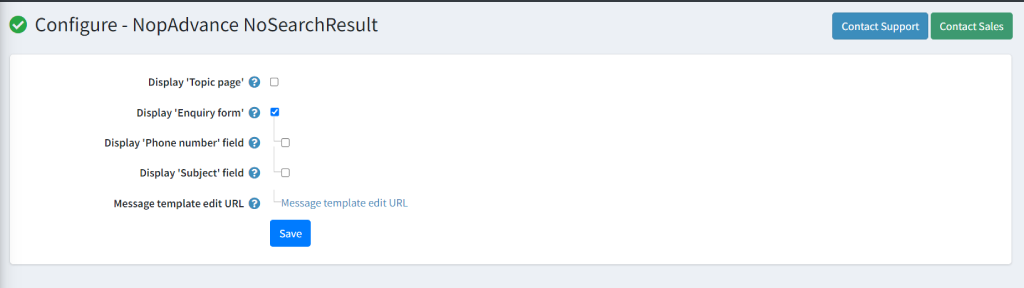
When you enable the Display “Phone” number field and Display “Subject” field settings mentioned above, it will display other options as shown below.
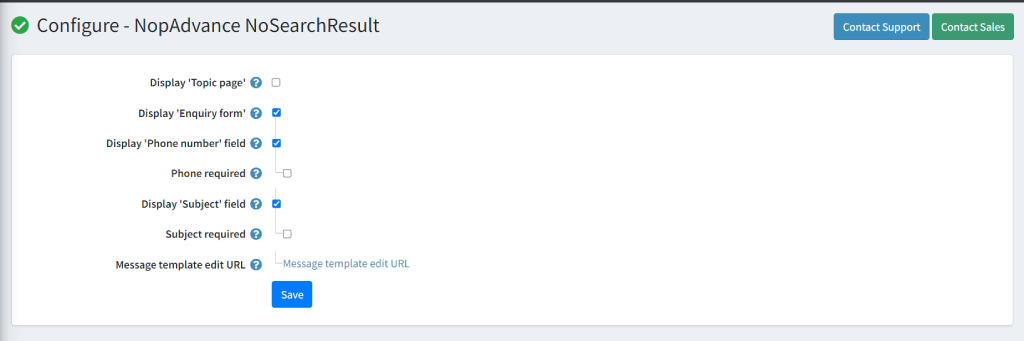
How to Configure (Back to top)
- Display “Topic Page”: Select this setting to enable the No Search plugin for creating a topic page for “No Search result”.
- Topic page edit url: When you click on “Topic page edit URL”, it will redirect you to the following page. You can define the title & body of the topic page as shown in the image below. Here the nopCommerce store owner can customize the message on the no search result page.
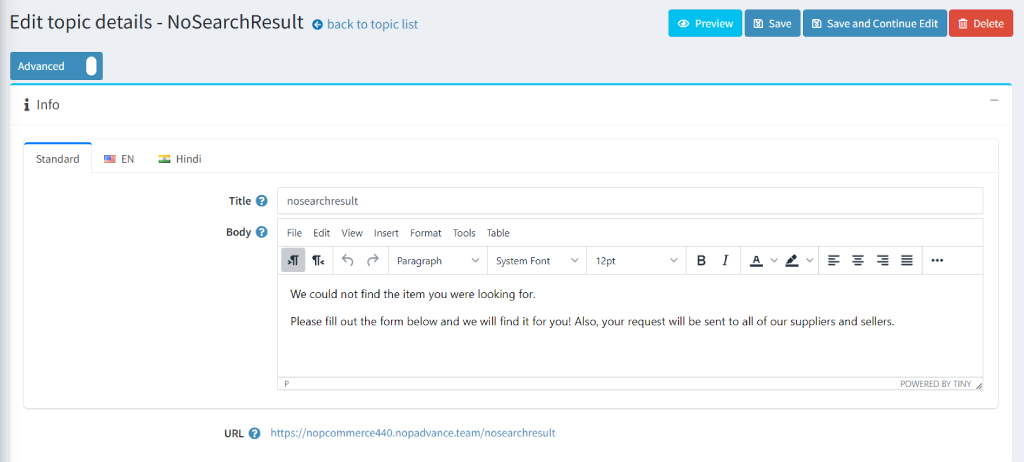
- Display “Enquiry” field: Check to display the enquiry form when no result is found on the search page.
- Display “Phone number” field: Check to display the phone number field on the enquiry form. This is to allow customers to add their phone numbers.
- Phone required: Check it to make the phone number field required.
- Display “Subject” field: Check to display the subject field on the enquiry form. This is to allow customers to add the subject of the enquiry.
- Subject required: Check it to make the subject field required.
- Message template edit url: Use this URL to edit the message template of the inquiry form. When you click on “Message template edit URL”, it will redirect you to the following page. You can update the message template in the “Body” field as shown in the image below.