Admin workflow - Request a quote
Buy NowWhen a customer submits a quote, the admin will receive an email notification about the submission. The admin can view all quote details from the “Quotes” menu along with their current status.
Quotes
On the Quotes page, the admin has the following options:
Search bar
- Customer: Can search by the name of the customer.
- Store: can search by store name.
- Status: can search by status , default is all.
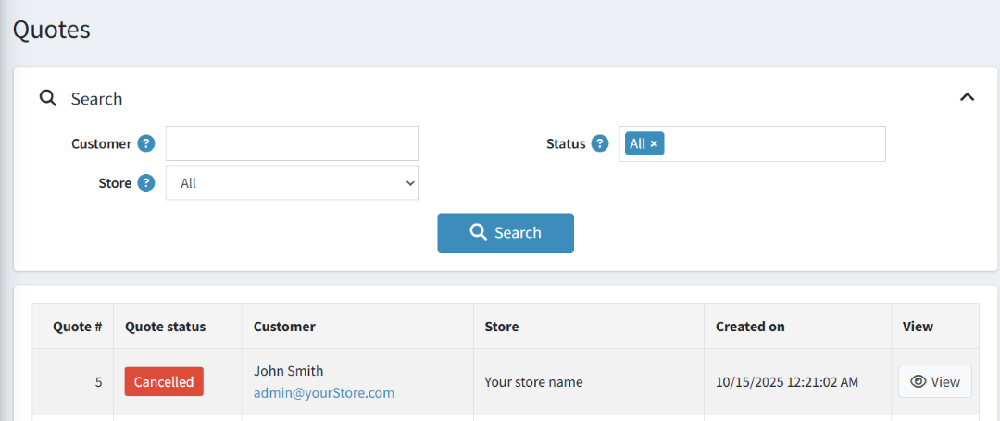
Quotes list
All quotes submitted by customers are listed in the quote list with the following details:
- Quote ID
- Quote status
- Customer name
- Store
- Created date and time
- View option
By clicking on view , admin will be moved to the quote edit page.
Edit Quote Details Page
The Edit Quote Details page allows the admin to view and manage all aspects of a customer’s quote. From this page, the admin can see customer information, manage quote statuses, review and update products, send revised quotes, reject quotes, and add or view notes related to the quote. It provides a centralized interface to efficiently handle quote processing and communication with customers.
Info
The Info panel shows key details about a customer’s quote. You can see the customer’s Name and Email, along with the Quote Status, which indicates the current stage of the quote, such as Pending, Approved, or Cancelled.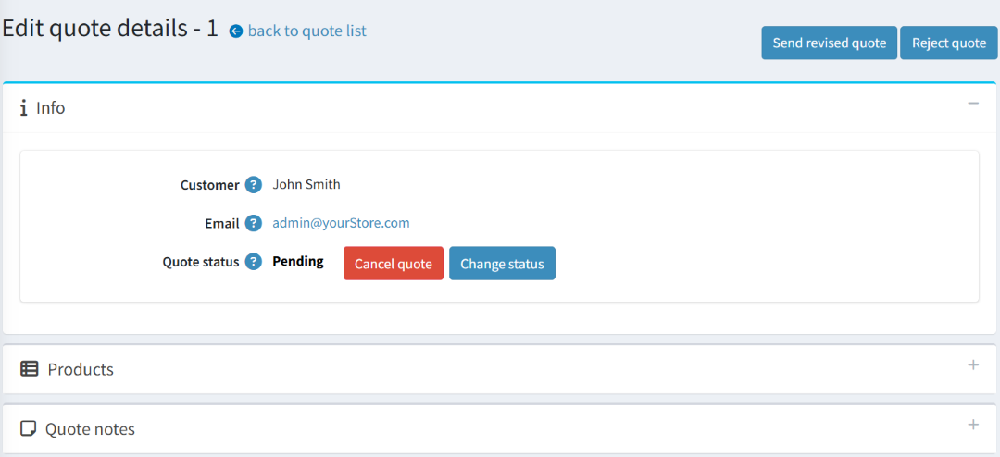
There are two main actions you can take from this panel. Clicking the Cancel Quote button will immediately cancel the quote, changing its status from Pending to Cancelled. The Change Status (or Quote States) button allows the admin to manually update the quote’s status, giving flexibility to move it through different stages as needed.
Product
Below the Info section, there is a Product section that lists all the products added by the customer. For each product, you can see the product image, name with SKU, base price, quantity requested by the customer, requested price, and the admin’s offer price.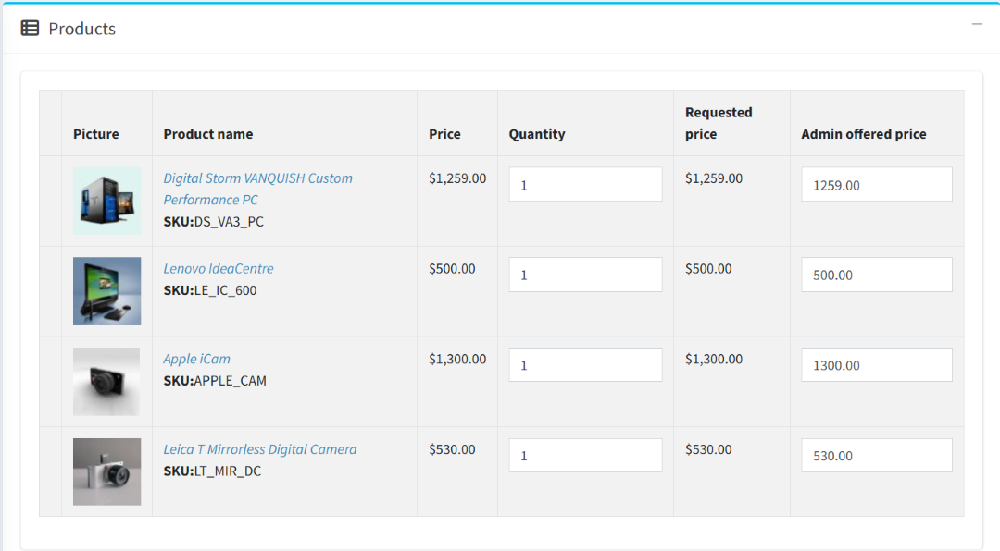
The admin has two main actions in this section:
- Send Revised Quote - The admin can update the quantity and offer price for each product. This allows the admin to propose a new price at which they want to sell the product to the customer. After updating, the admin can send the revised quote to the customer.
- Reject Quote - The admin can reject the quote completely. When this is done, the quote status changes to Rejected, and the quote is effectively cancelled.
Quote history details
The Quote History section provides a detailed record of all changes made to the products in a quote. It tracks modifications such as price updates, quantity changes, and the user who made the changes.
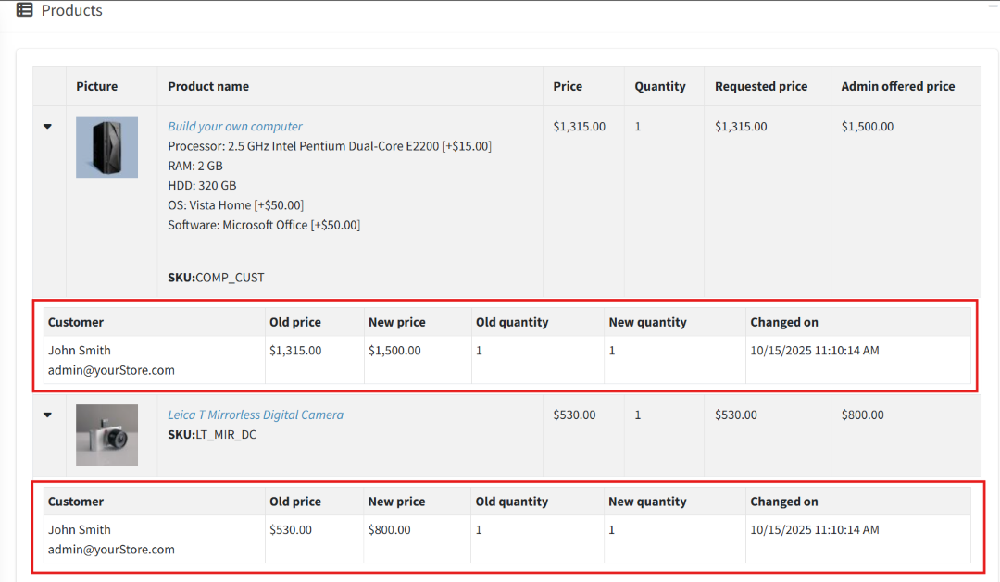
Each change is recorded with the name or email of the user who made the modification, whether it was the customer or the admin, along with the date and time of the update. The old and new values for price and quantity are displayed side by side, making it easy to see exactly what was changed.
Quote notes
Below the Product section, there is a Quote note panel where the admin can view all notes related to the quote.
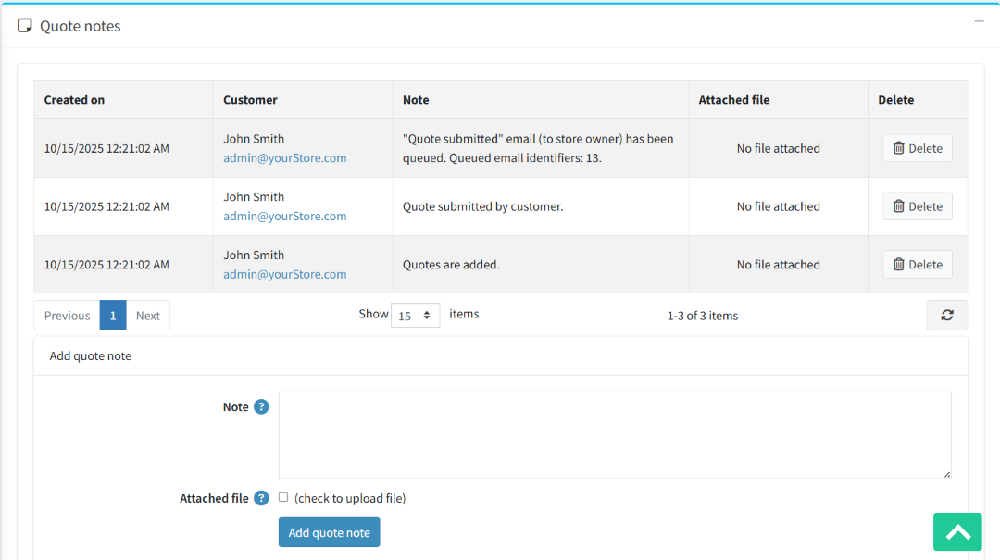
This panel shows each note along with its status, the details added by the customer such as their name, email, created date, and any attached files. There is also a Delete button to remove any note if needed.
In addition, the admin can add a new note to the quote. While adding a note, the admin can also attach a file if necessary. This helps keep all communication and important information related to the quote organized in one place.
Manual quote statuses for admin
As an admin, you have full control over managing quote statuses and updating quote details manually. The different statuses and their actions are explained below:
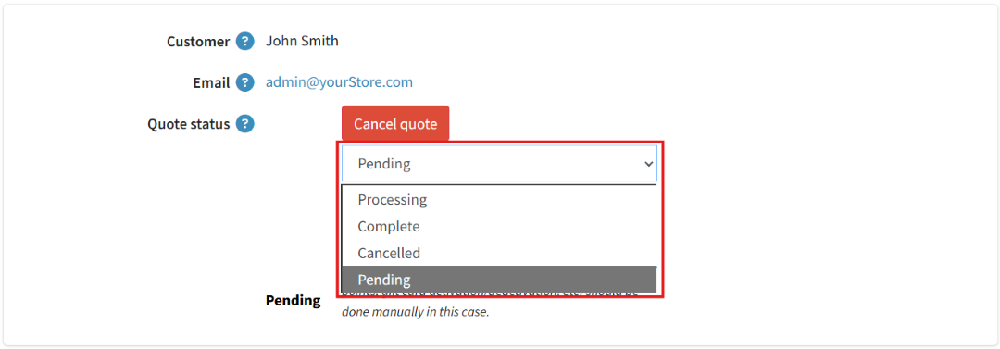
- Pending: When a customer submits a quote, it initially appears in the Pending stage. From here, the admin can either send a revised quote with updated prices and quantities or manually change the status from Pending to Processing.
- Processing: After the admin sends a revised quote or manually changes the status to Processing, the quote is sent back to the customer with the admin’s offered price. The quote remains in the Processing stage until the customer takes action.
- Complete: If the customer accepts the quote, the status automatically changes to Complete. The admin can also mark a quote as Complete manually. Once a quote is in the Complete stage, the admin cannot change the offered price or send a revised quote unless the status is first changed back to Pending or Processing manually.
- Cancelled: If either the admin or the customer cancels the quote, the status changes to Cancelled. In this state, the admin can only view the quote details and cannot perform any actions. To make changes or send a revised quote, the admin must manually change the status from Cancelled back to Pending or Processing.