Configure - Documentation Plugin
Buy NowOnce you click on the configure menu item, it will display the configuration page, as shown in the image below.
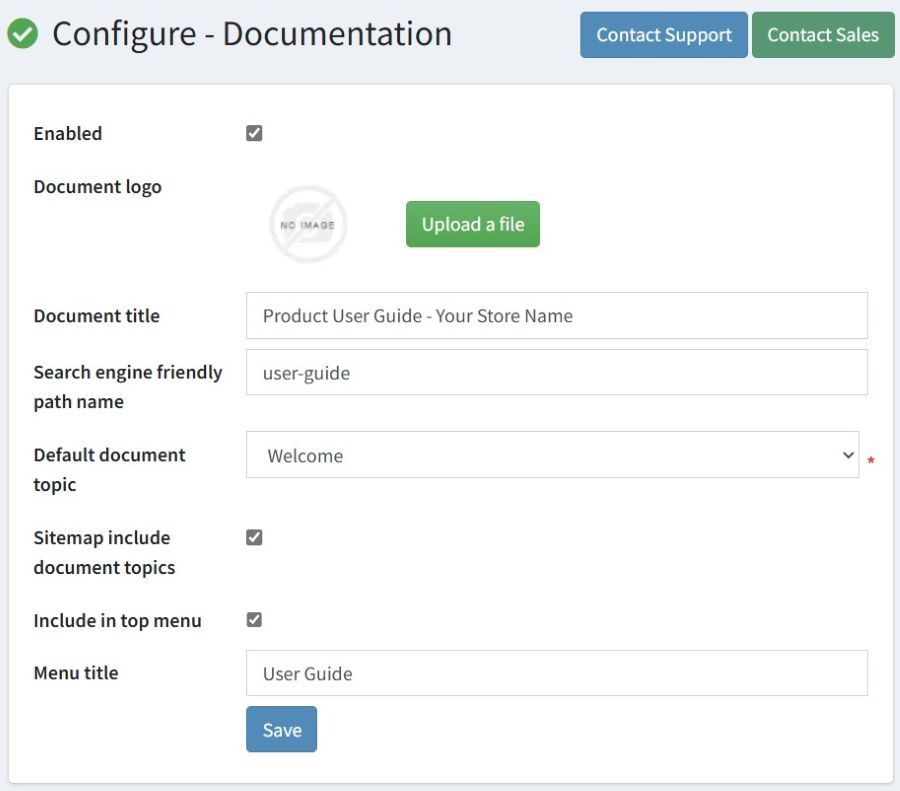
The settings from the configuration page are explained below:-
- Enabled: Check this setting to activate the Documentation Plugin on your nopCommerce store, including the multi-store setup.
- Document logo: If you want to use a custom logo other than your store logo, you can upload a logo using this setting.
- Document title: A short and clear title for the documentation UI since the documentation UI is a separate interface from your nopCommerce store UI, which runs on a different path; explained in the “Search engine friendly path name” setting.
- Search engine-friendly path name: Enter a clear, keyword-based URL, like "docs". The documentation UI is accessible only using this URL, for example, www.yourstore.com/docs.
- Default document topic: First, create a topic in the plugin, then you can select it as the default document topic. This is the entry point or default displayed topic whenever someone tries to open the documentation from the top menu or directly by browsing through the documentation URL.
- Sitemap includes document topics: Enable this setting to include documentation pages in the sitemap so they can be crawled by search engines and appear in search results.
- Include in the top menu: Enable this setting to include the documentation module as a menu item in your nopCommerce store navigation menu.
- Menu title: Use this to define a short, descriptive title for the navigation menu item of the documentation module, such as "User Guide".
- Save: Use this button to save all settings for the current nopCommerce store. Please note that in certain cases, you may need to clear the cache or restart your website for the changes to take effect.