Blog post - Enhanced Nop-Blogs
Buy NowThe Blog Posts page allows store owners to manage all blog content within nopCommerce. This section provides tools to search, filter, create, and edit blog posts.
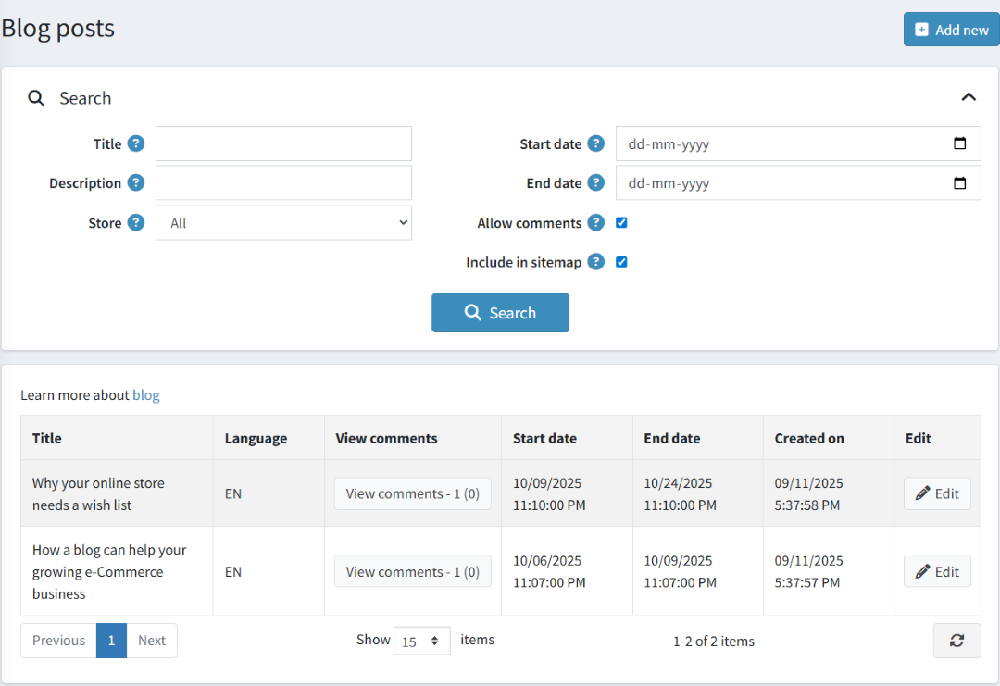
Search & filter options
- Title : Search by the blog title.
- Description: Search by keywords in the blog description.
- Store: Filter blogs by store (useful in a multi-store setup).
- Start date / End date: Filter blogs published within a specific date range.
- Allow comments: Filter blogs that allow or restrict customer comments.
- Include in sitemap: Filter blogs that are included in the sitemap for SEO purposes.
After setting filters, click Search to view results.
Blog list overview
The results grid displays:
- Title : Blog post title.
- Language : The language assigned to the blog.
- View comments : Quick access to customer comments on the blog.
- Start date / End date : The visibility duration of the blog.
- Created on : The date and time the blog was created.
- Edit : Opens the blog editing page for updates.
To create a new blog post, click Add New in the top-right corner.
Add/Edit blog post details
The Add/Edit Blog Post Details page allows you to create and manage blog posts with extended features like images, downloadable files, product embedding tokens, and SEO settings.
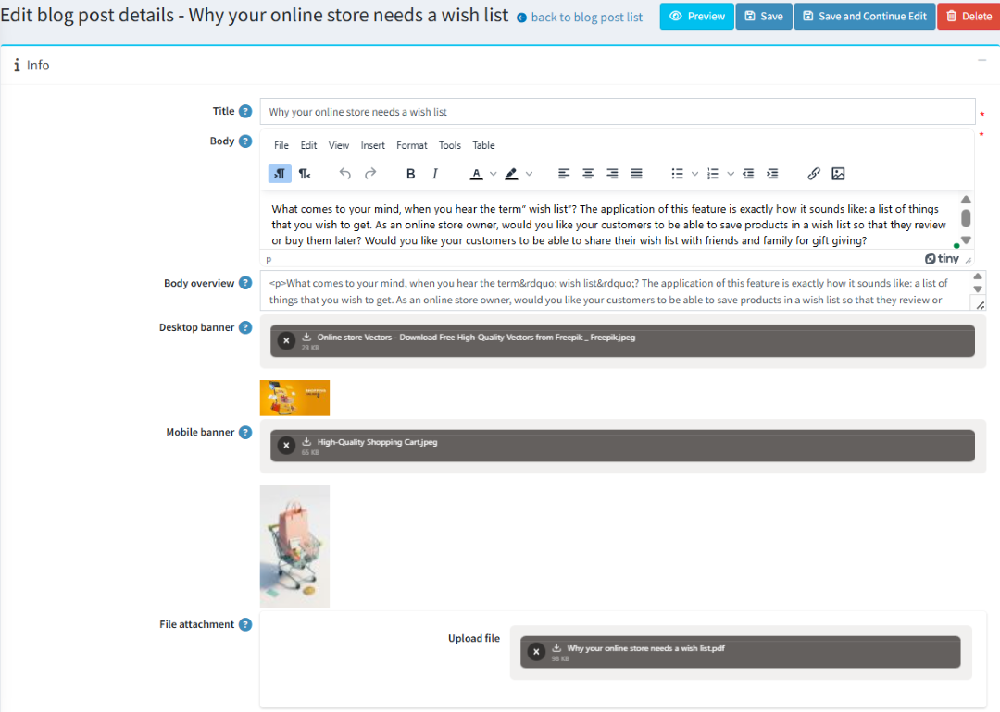
Here you can enter the main details of your blog post:
- Title : The name of your blog post (displayed on the blog list and details page).
- Body : The main content of your blog post. You can use the editor toolbar for formatting (bold, italic, links, images, etc.).
- Body overview : A short summary of your blog post.
- Desktop picture : Upload an image that will display on desktop view.
- Mobile picture : Upload a separate image optimized for mobile view.
- File attachment : Attach a downloadable file (e.g., PDF, DOC, ZIP) that visitors can access directly from the blog post.
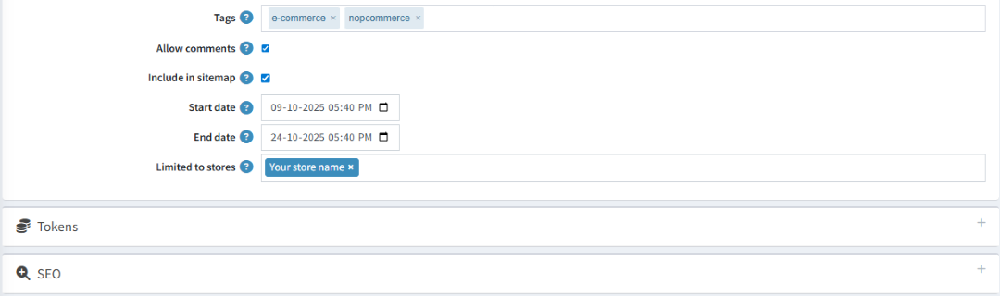
- Tags : Add keywords to your blog post. Tags help users filter and find related posts.
- Allow Comments : Enable or disable visitor comments on this blog post.
- Include in Sitemap : Choose if the blog post should be included in your website sitemap for SEO.
- Start Date / End Date : Schedule when the blog post should be visible.
- Limited to Stores : Assign the blog post to specific stores (useful for multi-store setups).
Tokens section
The Tokens panel allows you to embed products directly inside your blog content. This is useful for promotional or educational posts that mention products.
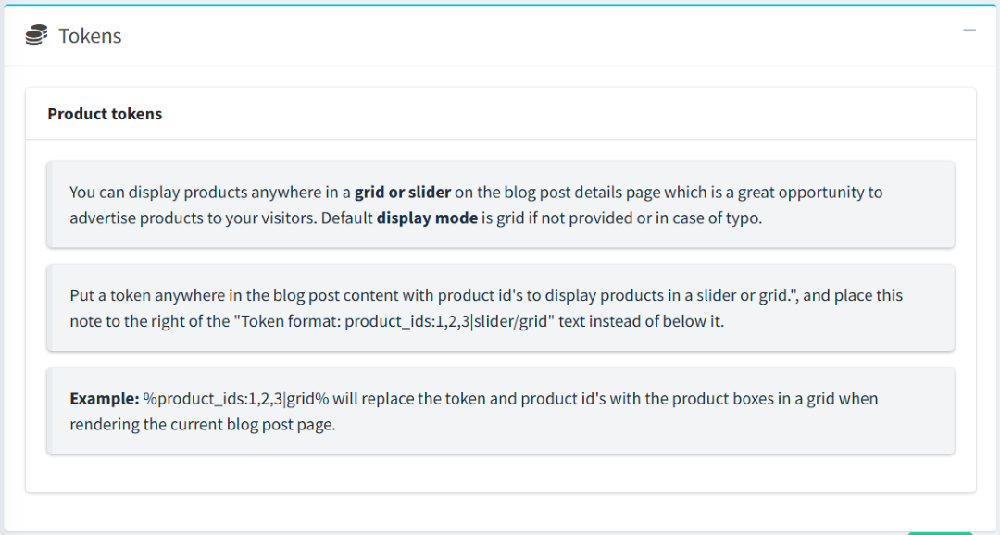
- Token Format:
- %product_ids:1,2,3|grid% → Displays products in a grid layout
- %product_ids:1,2,3|slider% → Displays products in a slider layout
- Example:
If you insert %product_ids:10,20,30|grid% in your blog content, products with IDs 10, 20, and 30 will appear inside the blog post in a grid.
If the display mode (grid or slider) is not specified, the system will default to grid view.