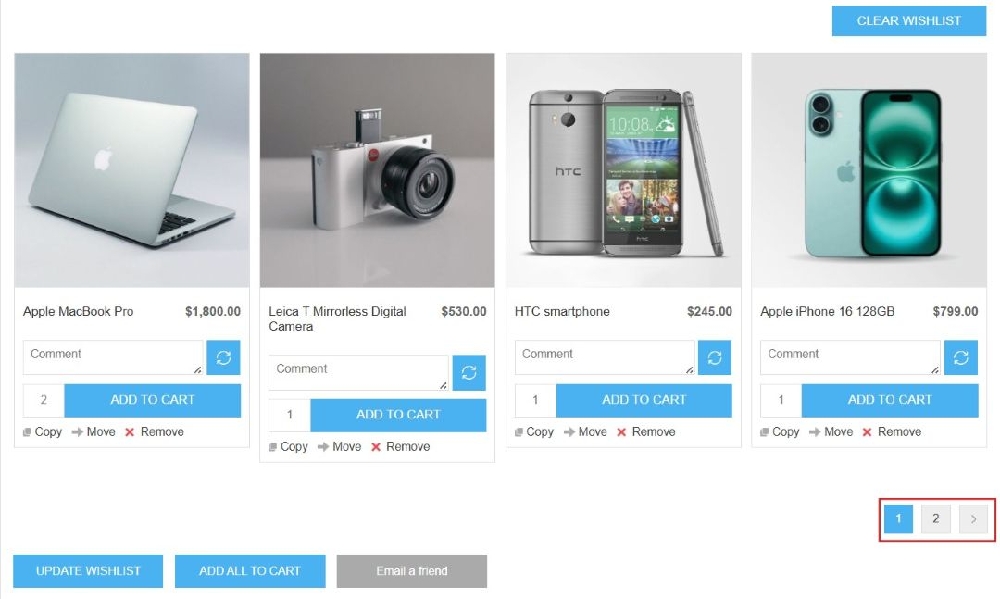Plugin Guide - Multiple Wishlist
Buy NowConfigure
This plugin is delivered with the NopAdvance Core plugin on which this plugin is dependent. You need to install the plugin using the plugin installation guide provided here.
Once the plugin has been installed, you will see the menu under NopAdvance > Plugins > Multiple Wishlist in your nopCommerce admin menu, similar to the below image.
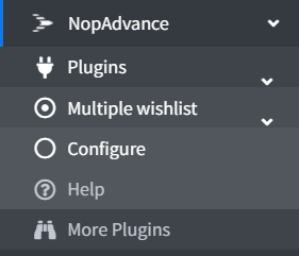
Click on the Configure menu item from the Multiple wishlist plugin menu as displayed above and you will be redirected to the Plugin Configuration page.
Once you click on the configure menu item, it will display the configuration page as shown in the image below.
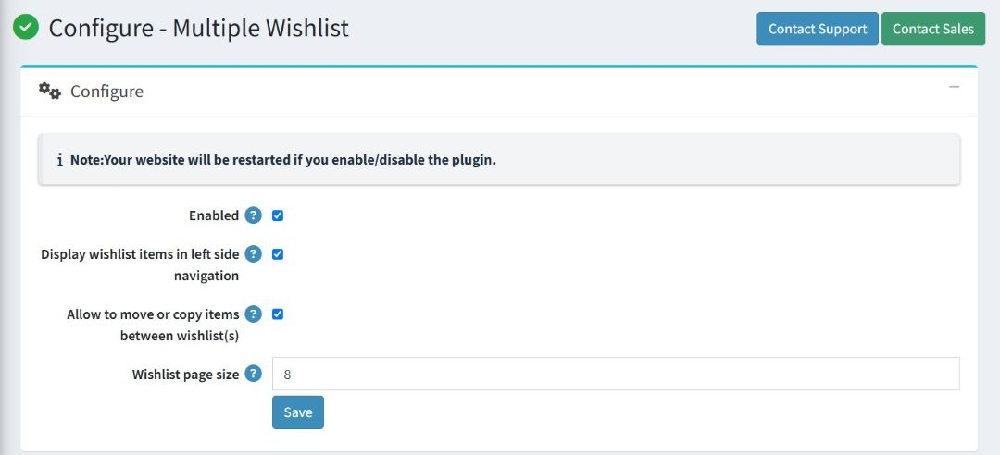
The settings from the configuration page are explained below:
- Enabled: Check this setting to enable the Multiple Wishlist feature in your nopCommerce website store.
- Display wishlist items in left side navigation: Check this feature to display the customer’s own wishlist items on the left side navigation section of your nopCommerce store as shown in the image below.
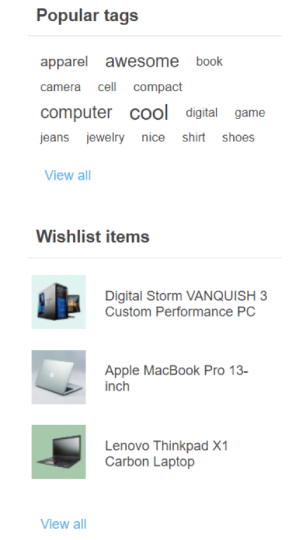
- Allow move or copy items between wishlist(s): Check this feature to allow you customer to move and copy their wishlist items from one wishlist to another.
- Wishlist page size: Set a value for the number of products to be displayed on a wishlist.
How to use
- Customer’s can create multiple wishlists as per their choice. For example, one wish-list is created for laptops, that will contain laptops of the user's wish. Similarly, another list can be created for clothing, which will contain products like shirts, Jeans, T-shirts, shoes, and many more similar products as shown in the image below.
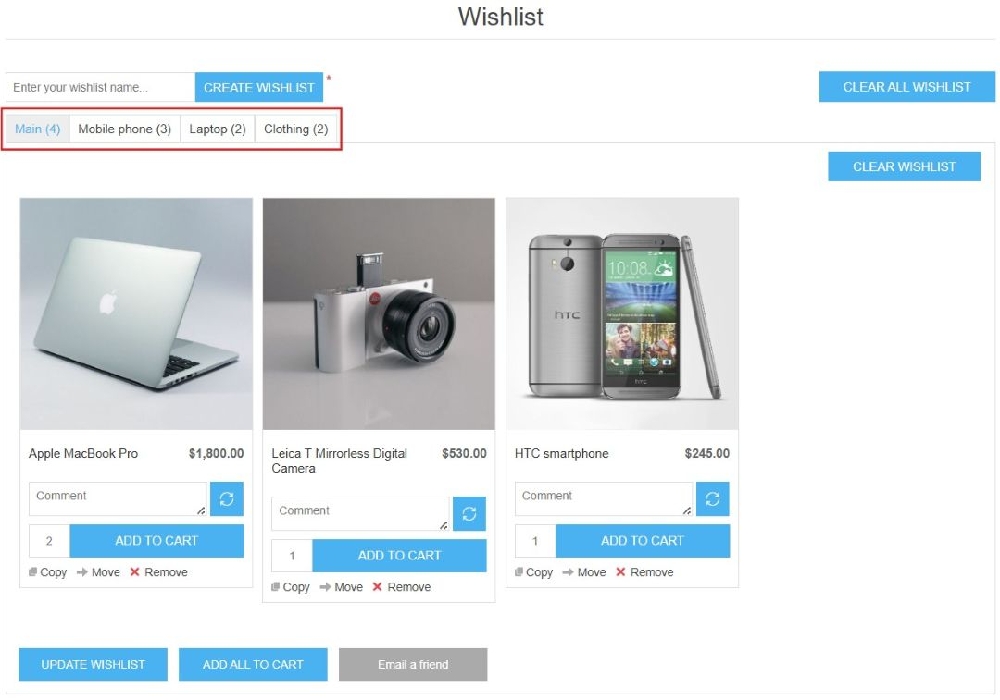
- The user can copy and move products from one list to another as shown in the image below.
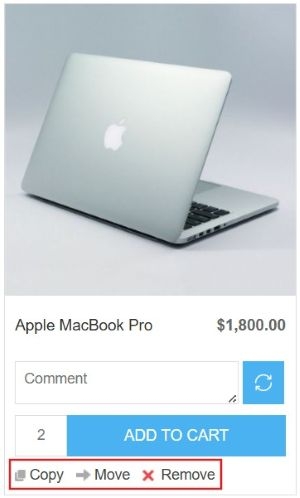
- The user can remove a product and the wishlist which is no longer needed as shown in the image above.
- The user can add comments in the comment section as shown in the image below. The comment section will help them to add notes on the particular product as shown in the image below.
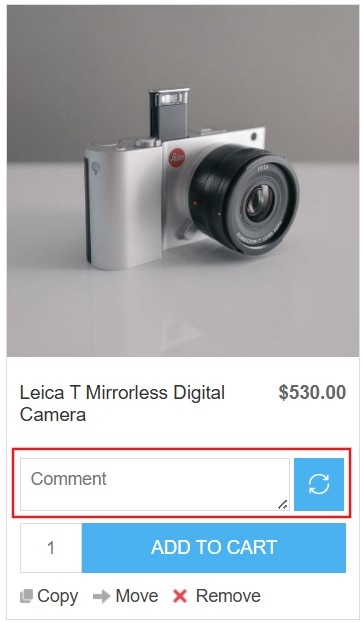
- The plugin allows the user to edit the wishlist name as per their preferences as shown in the image below.
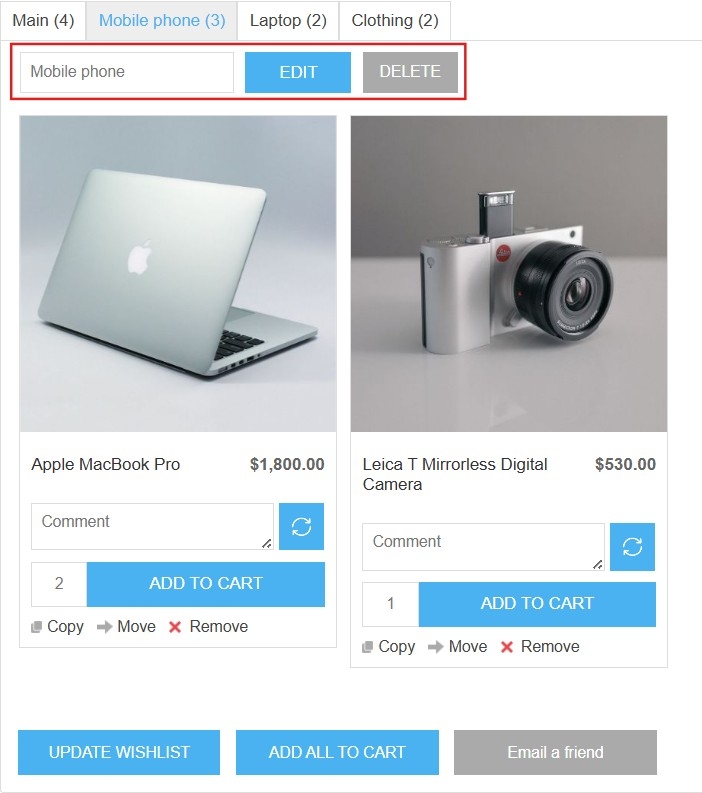
- A “clear wishlist” will allow the user to clear the particular wishlist as shown in the image below.
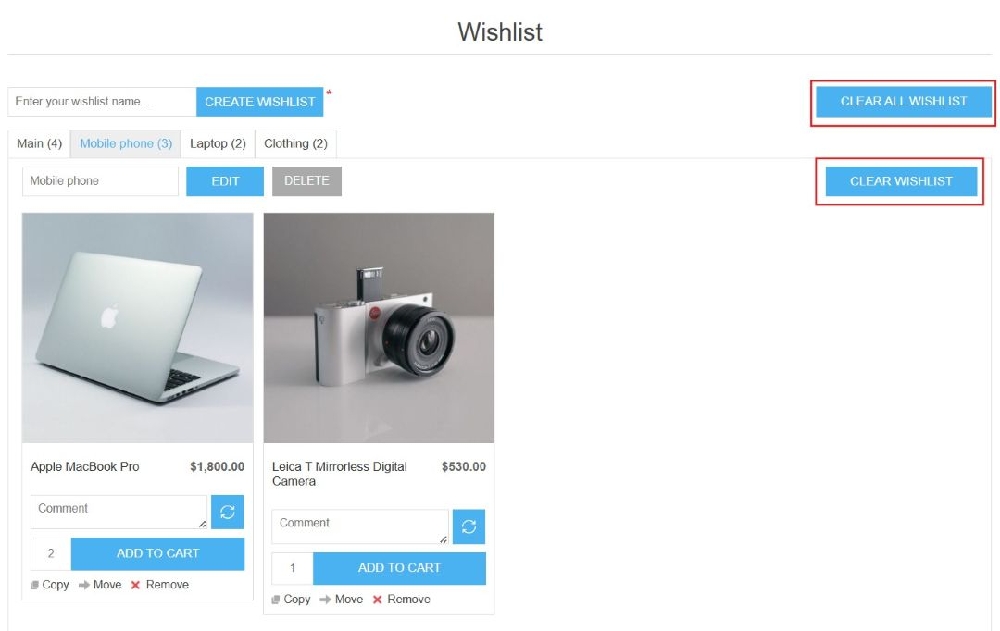
- “Clear all wishlists” to allow the user to clear the whole wishlist as shown in the image above.
- Pagination is implemented when more products are added to the wishlist.