Plugin Guide - Express Cart and Wishlist - Express Cart and Wishlist
Buy NowConfigure
This plugin is delivered with the NopAdvance Core plugin on which this plugin is dependent. You need to install the plugin using the plugin installation guide provided here.
Once the plugin has been installed, you will see the menu under NopAdvance > Plugins > Express cart and wishlist in your nopCommerce admin menu, similar to the below image.
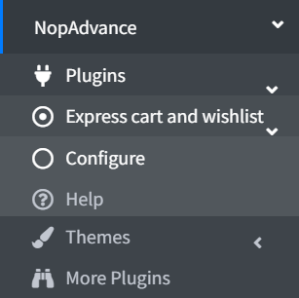
Click on the Configure menu item from the Express cart and wishlist plugin menu as displayed above and you will be redirected to the plugin Configuration page.
Once you click on the configure menu item, it will display the configuration page as shown in the image below.
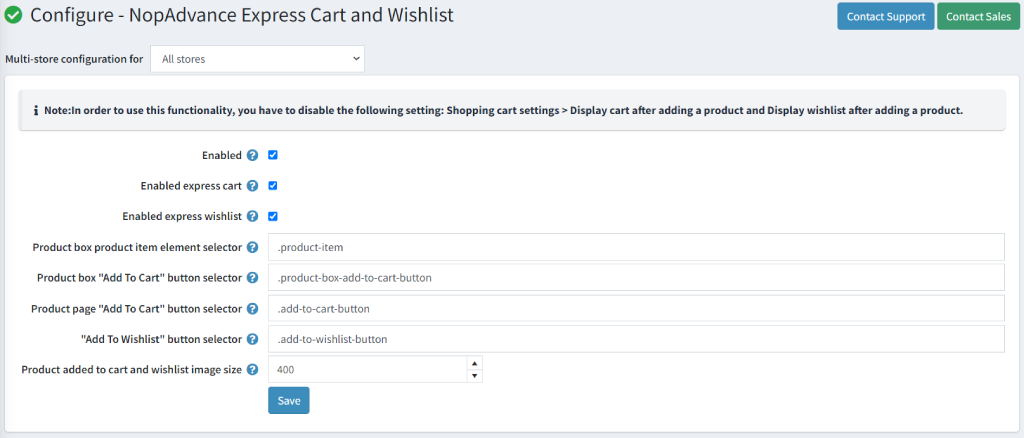
The settings from the configuration page are explained below:
- Enable: Select this setting to enable the plugin on your nopCommerce store.
- Enable express cart: Check this setting to enable the express cart popup when products are added to the shopping cart.
- Enable express wishlist: Check this setting to enable express cart popup when products are added to the wishlist.
- Product box product item element selector: Set a selector for the product item element within the product box that holds the ID of the product.
- Product box “Add to Cart” button selector: Set a selector for the product box “Add to Cart” button. The product box is used for listing products on pages.
- Product page “Add to Cart” button selector: Set a selector for the product page “Add to Cart” button on the product detail page.
- “Add To Wishlist” button selector: Set a selector for the “Add to Wishlist” button on all pages.
- Product added to cart and wishlist image size: Set the size of the image which will be displayed on the popup.