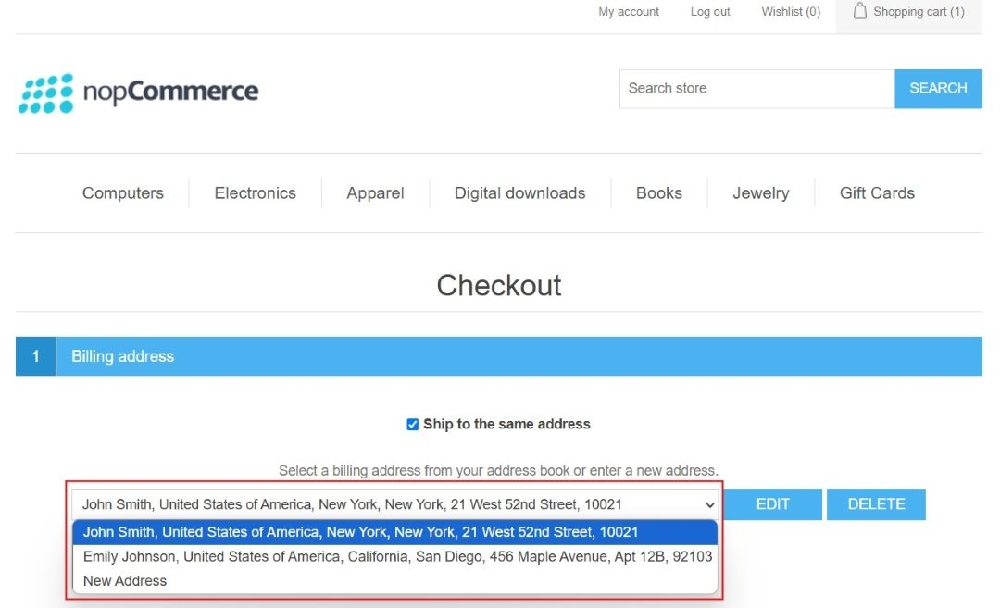Installation and Configuration - Shipping Address Selector
Buy NowThis plugin comes bundled with the NopAdvance.Core plugin, which is a prerequisite for its operation. Please follow the plugin installation instructions on how to install a plugin to proceed with the setup.
Once installed successfully, the plugin menu will appear under: NopAdvance > Plugins > Shipping Address Selector in the nopCommerce admin panel, as shown in the image below.
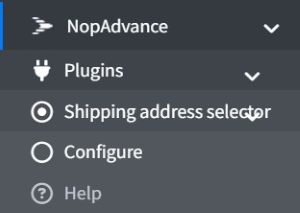
Once installed, you will find the configuration page for Shipping Address Selector. Here are the settings displayed on the image below.
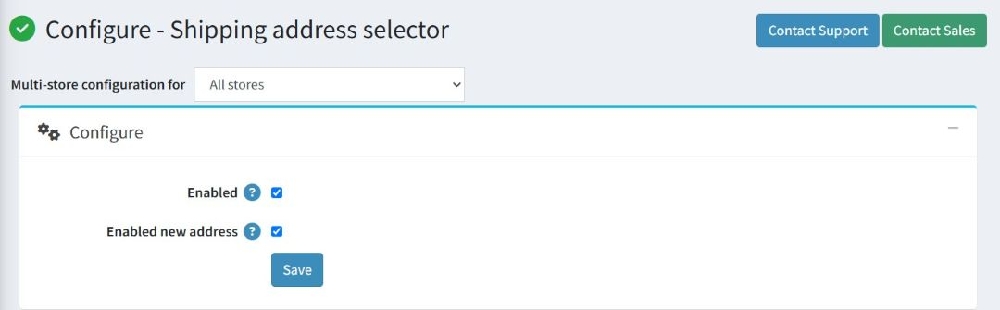
- Enabled : Check this option to activate the Shipping Address Selector plugin. Once enabled, a dropdown list with saved addresses will be displayed on the homepage for logged-in users. As displayed in the image below.

Note: When a user selects an address from the dropdown list, the estimated shipping on the shopping cart page will be calculated based on the selected address.
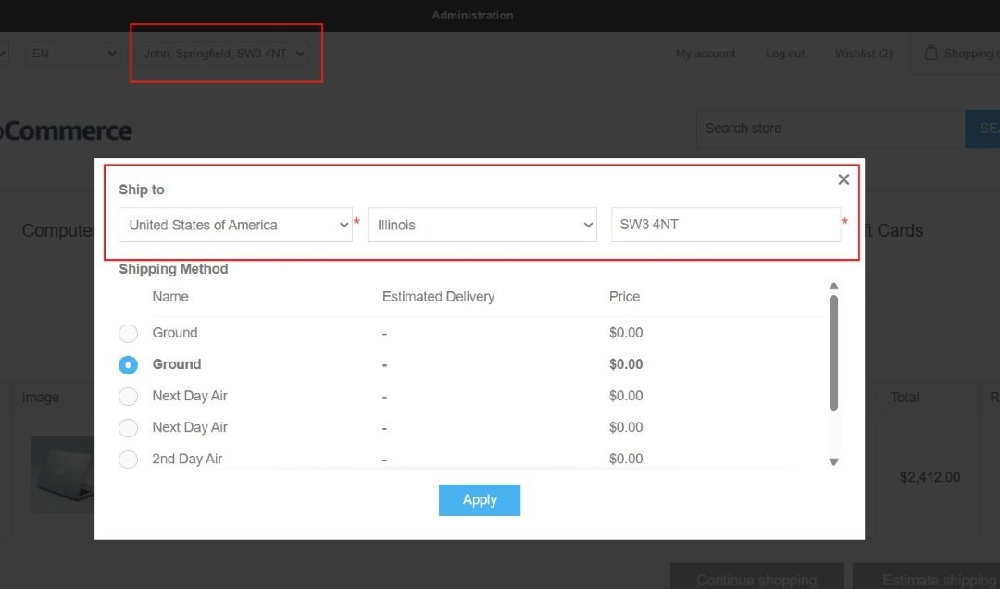
- Enabled New Address : Enabling this setting allows users to add a new shipping address directly from the homepage. A button labeled “Add address” will appear in the address dropdown.

Clicking “Add address” will redirect the user to the “Add New Address” page. After saving, the new address will be added to the user’s saved address list and will appear in the dropdown.
- Save: Click the Save button to apply changes made on the plugin configuration page.
Where it works?
- Customers can set their default shipping address and it updates it in their profile/account area.
- Pages such as product details, cart, shipping estimate widget are affected.
Important
- The plugin functionality will not work on the checkout page since the dropdown list will not appear on the checkout page.
- nopCommerce’s default address selection takes over during checkout.
- Users must still select the billing address and shipping address during the checkout process to continue.