Plugin Guide - Discount Management - Discount Management
Buy NowTable of contents
User Guide
This plugin is delivered with the NopAdvance Core plugin on which this plugin is dependent. You need to install the plugin using the plugin installation guide provided here.
Once the plugin is installed, it is already enabled as shown in the image below:

This plugin helps in managing the discount by publishing and unpublishing the plugin, click here to know more in detail.
Manage Discount (Back to top)
Go to Promotions > Discounts to manage the discounts. You’ll notice that “Published” has been added to discount records which are enabled by default and a filter has also been added to filter published discounts as shown in the image below:
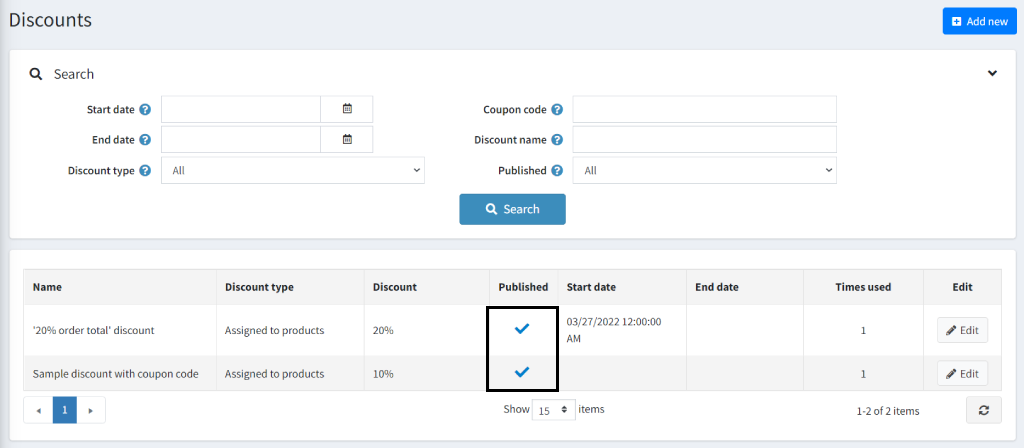
To Publish / Unpublish any discount, please click on the edit button for a discount. On the discount details page, you will see the Publish / Unpublish button along with the rest of the buttons as shown in the image below:
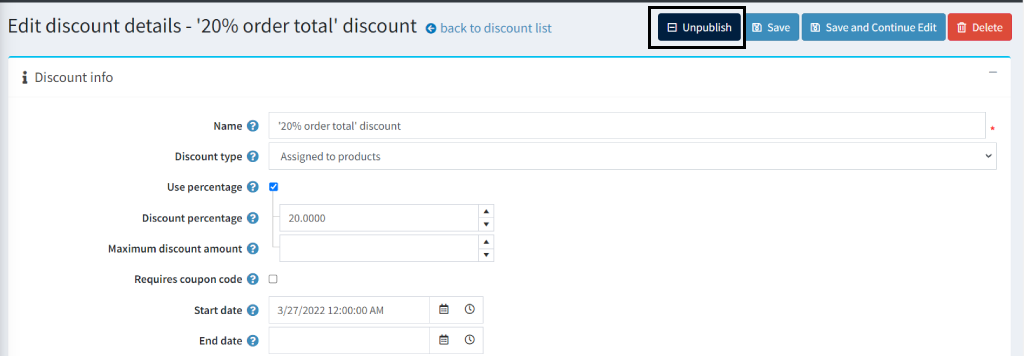
If a discount is not published then you will see a button to Publish the discount. If a discount is already published then you will see a button to Unpublish the discount.
Delete expired discounts (Back to top)
To delete expired discounts, please navigate to System > Maintenance in your nopCommerce admin menu. You will be redirected to the maintenance page.
On the maintenance page, you’ll see an option to Delete expired discounts as shown in the image below:
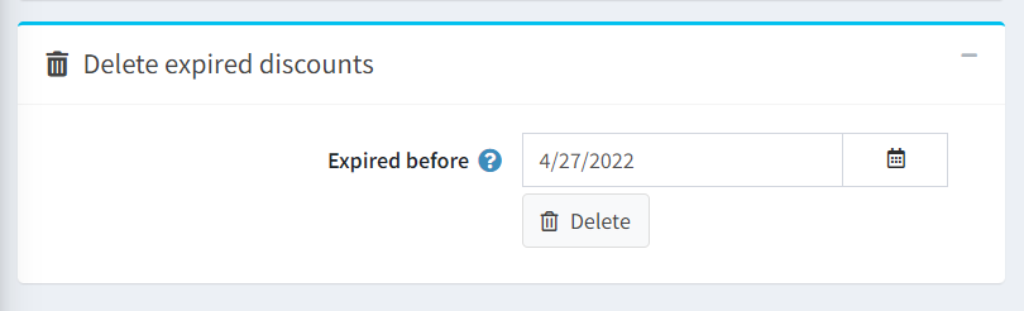
This option deletes discounts where the End date of the discount is less than or equal to the Expired before date.