Configure nopCommerce Discount - On Shipping Country
Buy Now🛠️ Installation & Configuration
To ensure proper functionality, this plugin requires the NopAdvance.Core (4.5 version and above only) plugin is to be installed first. Please follow the instructions on how to install a plugin as you proceed with the setup.
Once installed, the shipping address country menu will appear under NopAdvance > Discount Rule > Must be assigned to shipping address country in your NopCommerce admin panel, as shown in the image below.
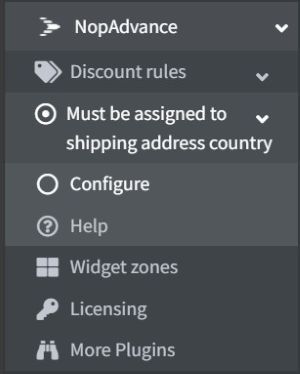
Selecting the Configure menu item will bring up the configuration page, as shown in the image below.
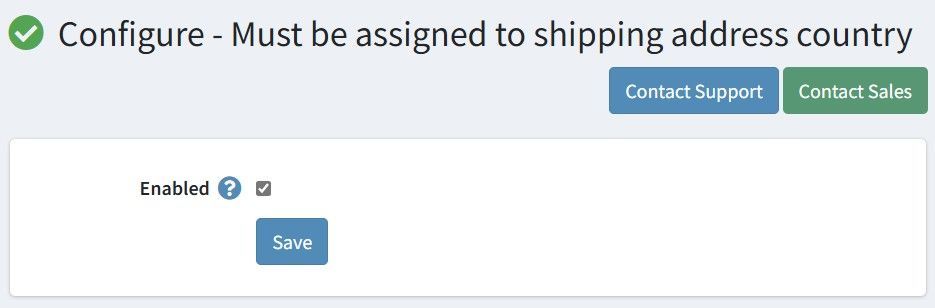
On the Configure page, simply enable the plugin to activate it. After that, you can add multiple countries to the customers shipping address for the discount rule.
Simple Guide on How to Set up
This discount requirement can be used with all discount types.
🎯Step 1: Set the Discount Requirement Type
To begin, configure the discount requirement type as “Must be assigned to the shipping address country”. This ensures the discount is only applied when the shipping address country matches the specified country.
🌎Step 2: Specify the Country
Next, you need to specify the country that will trigger the discount. You can add more than one country. This country should match the shipping address country of the customer.
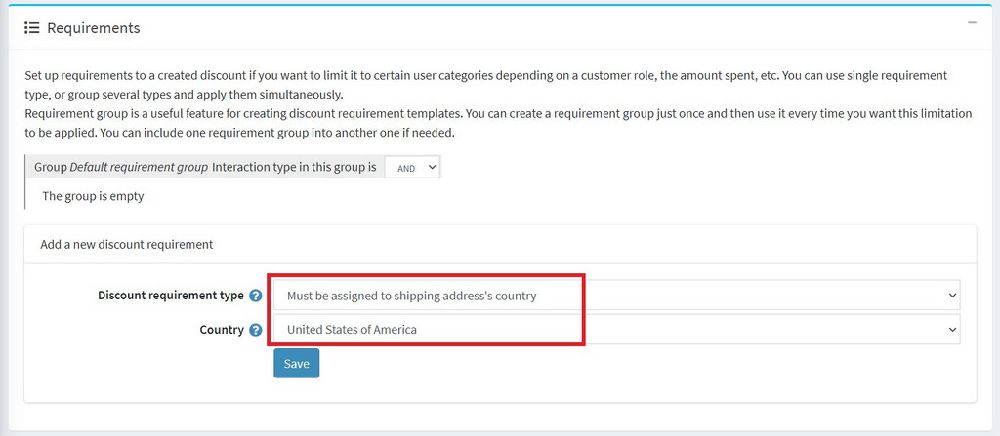
💾Step 3: Save Your Settings
Once you’ve set the country and saved your settings, the discount requirement will be added to the discount rule.
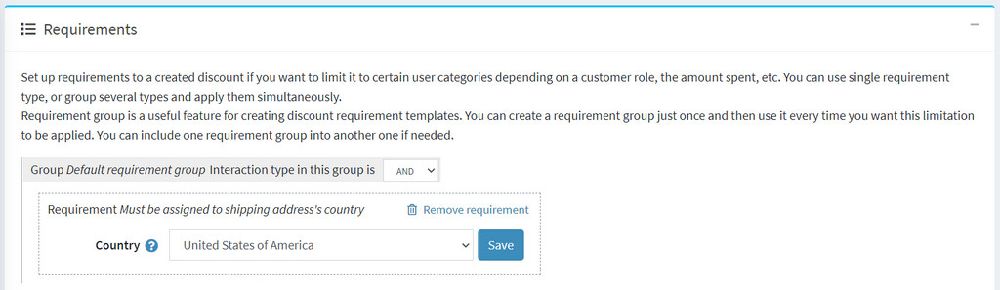
✅And That's It!
Now, your customers will enjoy discounts based on their shipping address country. It’s that easy to implement this feature in your nopCommerce store!