Collections - Advanced Topic Pages
Buy NowThe Topic Collections feature in the Advanced Topic Pages Plugin allows you to organize multiple related topics into a single group.
These grouped topics can then be displayed together on the storefront through a configured widget zone - making it easy to showcase content like FAQs, Policy Pages, or any other grouped information dynamically.
Collections not only enhance content organization but also give you greater control over where and how topics appear on your nopCommerce store.
You can access this section from the admin dashboard by navigating to:
NopAdvance → Plugins → Enhanced Topic Pages → Collections
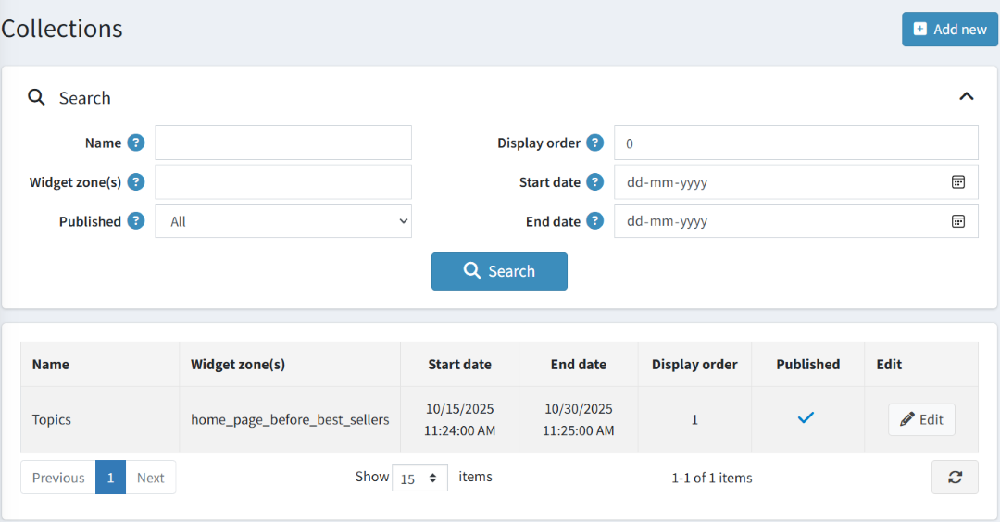
Collections List Page Overview
The Collections List Page displays all existing topic collections in your store and provides options to search, edit, or create new ones.
Search Filters
You can filter existing collections using:
- Name - Search collections by name.
- Widget Zone(s) - Filter collections assigned to specific widget zones.
- Published - View collections based on their active/inactive (published/unpublished) status.
- Display Order - Filter by display order to locate specific sequence arrangements.
- Start Date / End Date - Filter by scheduled visibility period.
Collection List Columns
- Name - The collection’s display name.
- Widget Zone(s) - Lists where the collection is displayed on the storefront.
- Start Date / End Date - The visibility period for the collection (optional).
- Display Order - Determines the sequence when multiple collections are displayed in the same zone.
- Published - Indicates whether the collection is active on the storefront.
- Edit - Opens the edit screen for modifying collection details.
Available Actions
- Add New: Create a new topic collection.
- Search: Apply filters to quickly locate a specific collection.
- Edit: Modify collection settings, assigned topics, or display options.
Adding or Editing a Topic Collection
To create or modify a collection:
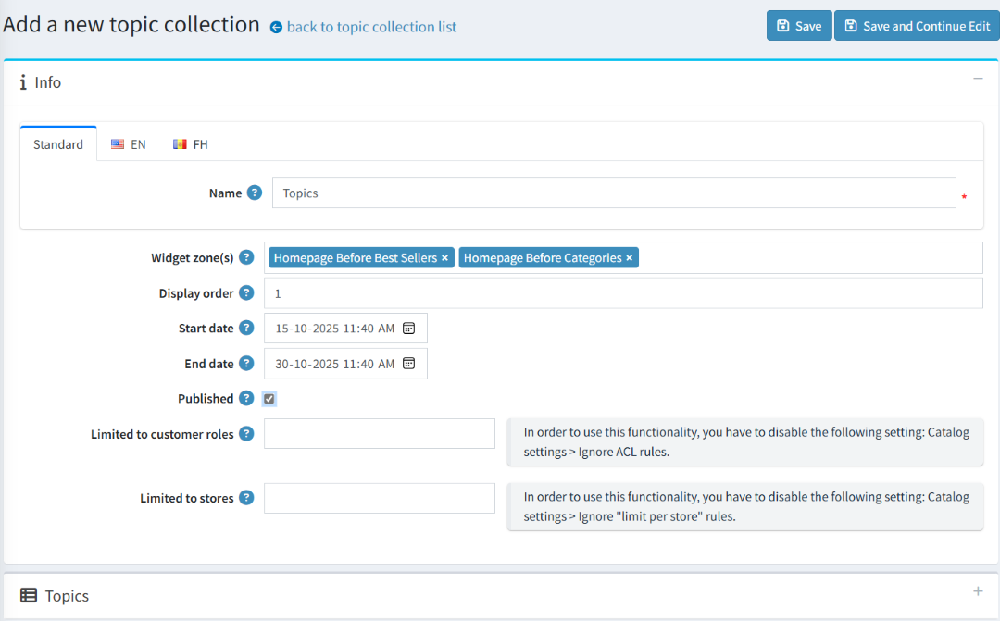
- Click on Add new to create a new collection, or click Edit next to an existing one.
This opens the Collection Details Page, where you can define configuration details, widget zones, and topic associations.
Collection Details Section
Each collection includes key fields that define its display behavior and visibility:
- Name: Enter the name of your collection.
- Widget Zone(s): Select one or more Widget Zones from the dropdown list where this collection will be displayed. Widget zones define where on the storefront the collection will appear.
- Store: Select which store(s) the collection should be visible on. This is useful in a multi-store setup where different stores might have different sets of content.
- Display Order: Enter a numeric value to determine the display sequence. Collections with lower numbers appear first within the same widget zone.
- Start Date / End Date: Define a visibility schedule for the collection.
- Published: Check this option to make the collection active and visible on the storefront.
Assigning Topics to a Collection
After saving the collection details, you can assign topics to it through a grid interface.
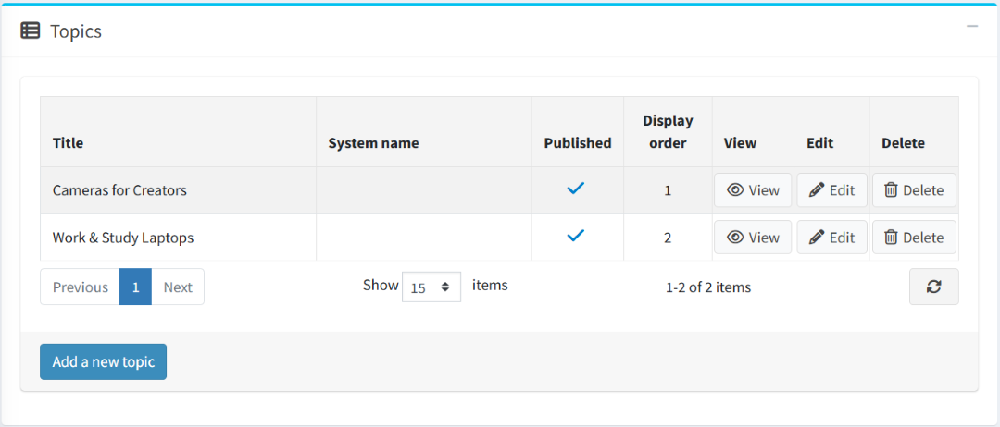
- Open the Edit page for your collection.
- In the Topics Grid, click on Add Topic or select topics from the list.
- You can easily:
- Add or remove topics from the collection.
- Change the display order of topics within the collection.
Each topic linked to the collection will automatically inherit its display configuration when the collection is rendered on the storefront.
Display Section
The Advanced Topic Pages Plugin uses standard nopCommerce display logic with extended flexibility.
After creating a topic and assigning it to a Topic Collection, the collection will automatically appear on the storefront in the selected Widget Zone.
This ensures that:
- All topics grouped under a collection are displayed together wherever the widget zone is configured.
- Any updates made to the topic or collection are instantly reflected on the storefront.
- The display remains responsive across devices, utilizing the desktop and mobile banners assigned within each topic.