Plugin Guide - Yotpo Product Review - Yotpo Product Review
Buy NowTable of contents
Configure
This plugin is delivered with the NopAdvance Core plugin on which this plugin is dependent. You need to install the plugin using the plugin installation guide provided here.
Once the plugin has been installed, you will see the plugin menu under NopAdvance > Plugins > Yotpo in your nopCommerce admin menu, similar to the below image.
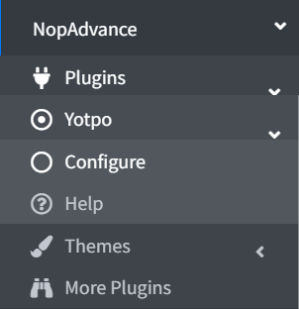
Click on the Configure menu item from the Yotpo Product Review plugin menu as displayed above and you will be redirected to the plugin Configuration page.
Once you click on the Configure menu item, it will display the configuration page as shown in the image below.
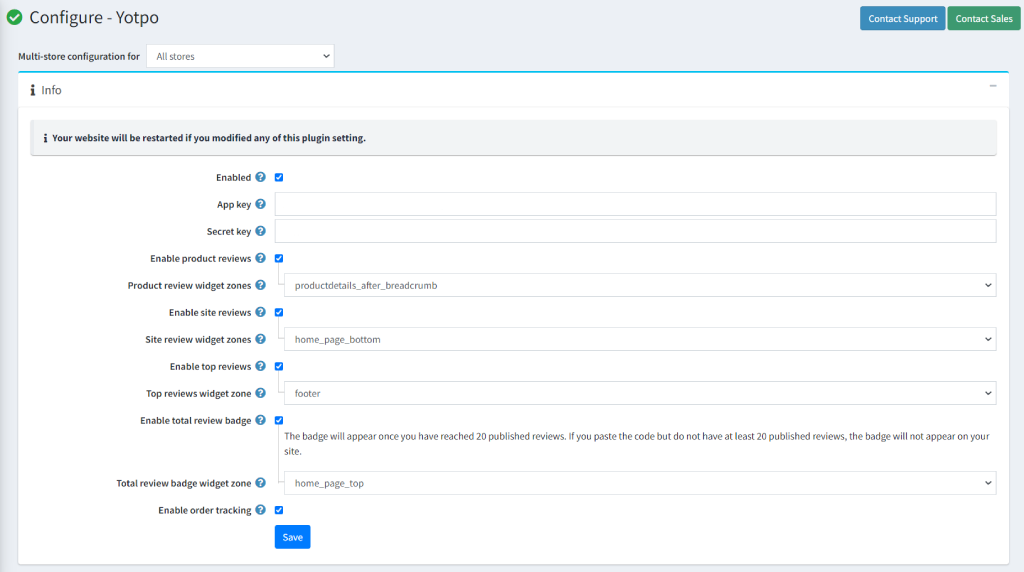
The settings from the configuration page are explained below:
- Enabled: Setting for enabling this plugin in your nopCommerce store.
- App key / Secret Key: Add App Key and secret key from your Yotpo account. You can check Yotpo integration with your nopCommerce store.
- Display product reviews: Enable this setting to allow users to add product reviews on your nopCommerce store.
- Product Review Widget Zone: Choose any widget zones where you want to display product reviews.
- Display site reviews: Enable this setting to allow users to add site reviews on your nopCommerce store.
- Select site review widget zone: Choose any widget zone where you want to display site reviews.
- Display top reviews: Enable this setting to display top reviews of your nopCommerce store.
- Top review widget zone: Choose any widget zone where you want to display top reviews.
Please note: This feature is available only for Yotpo upgrade plan users.
- Display total review badge: Enable this setting to display a review badge on your nopCommerce store.
- Top review budget widget zone: Choose any widget zone where you want to display the review badge. Badge will display on nopCommerce website after reaching at least 20 published reviews as shown in the image below.
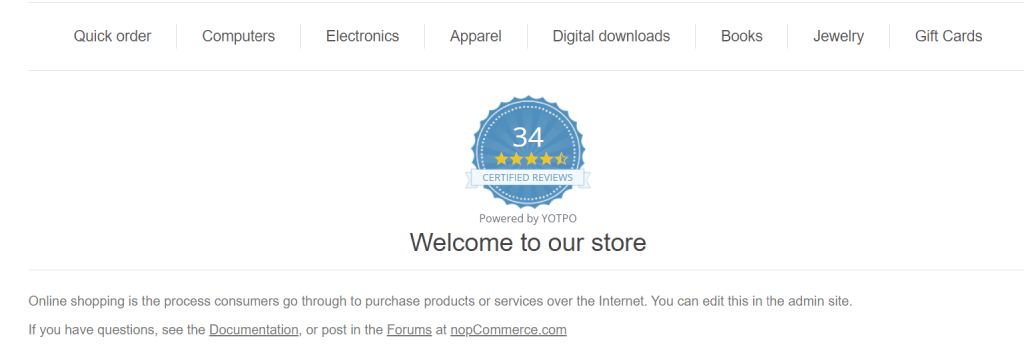
- Enable order tracking: Yotpo collects the order id, order amount, customer email, customer name, products, order date and currency and sends the data to Yotpo upon order status complete.
Note: Changes may take time to take effect on nopCommerce website depending upon the Yotpo process. Once the process is done, the product reviews, site reviews & review badge option will be shown on the nopCommerce website.
How to Integrate Yotpo to your nopCommerce store? (Back to top)
Once you have installed the Yotpo product plugin, you need to login to review.yotpo. Follow the following steps for creating and configuring Yotpo to your nopCommerce store.
- Create and login to review.yotpo.
- Click on
 icon at the top right corner of the screen.
icon at the top right corner of the screen. - Select Store Settings as shown in the image below.
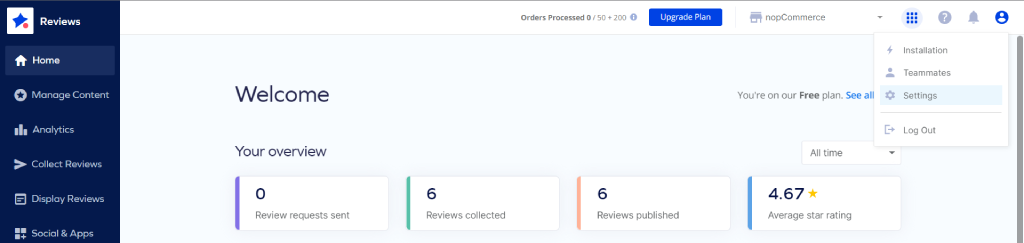
- Find your Yotpo API Credentials at the bottom of the General Settings section as shown in the image below.
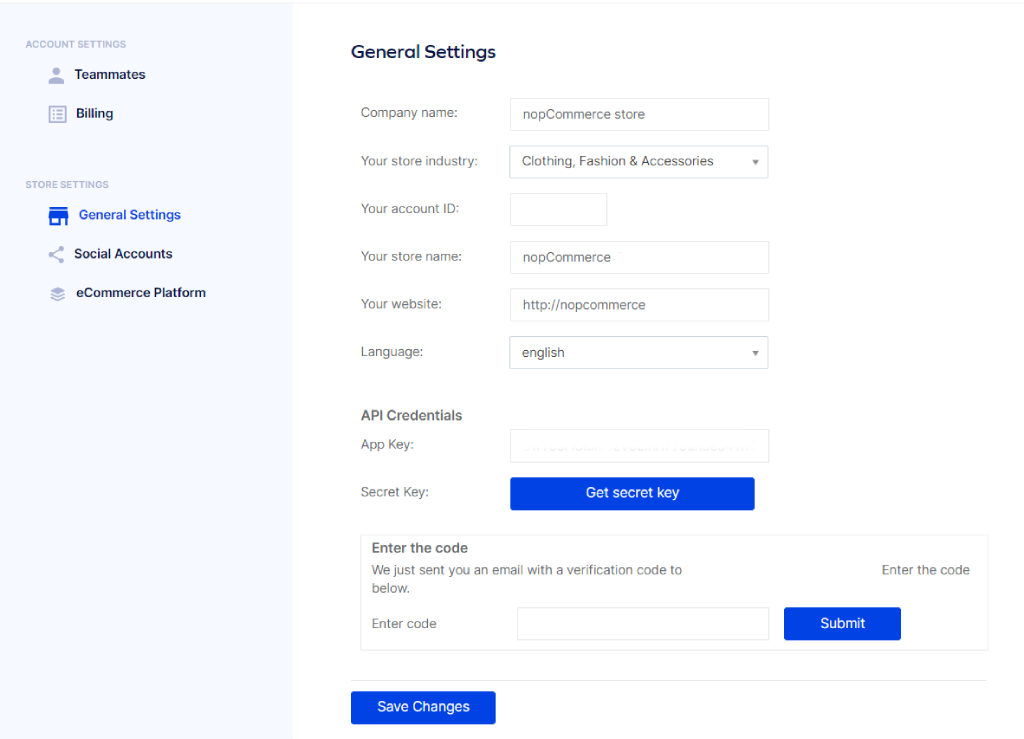
- Copy the API Key and Secret Key from your review.yotpo account
- Paste it into the API key and Secret key setting of the Yotpo configuration page of your nopCommerce store.