Plugin Guide - Extended Product Filters - Extended Product Filters
Buy NowConfigure
This plugin is delivered with the NopAdvance Core plugin on which this plugin is dependent. You need to install the plugin using the plugin installation guide provided here.
Once the plugin has been installed, you will see the menu under NopAdvance > Plugins > Extended Product Filters in your nopCommerce admin menu, similar to the below image.
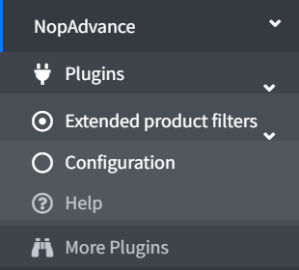
Click on the Configure menu item from the Extended Product Filters plugin menu as displayed above and you will be redirected to the plugin Configuration.
Once you click on the configure menu item, it will display the configuration page as shown in the image below.
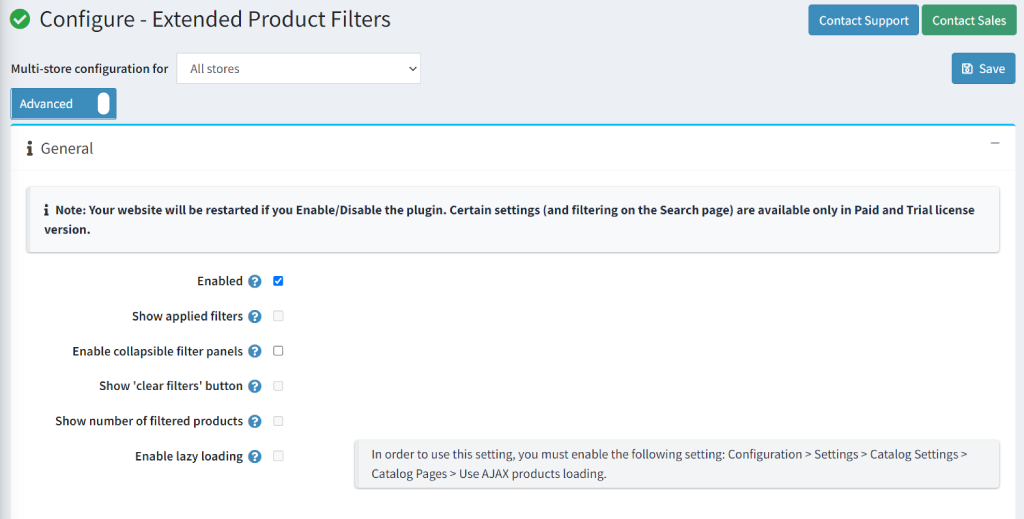
The settings from the configuration page are explained below:
- General
- Enable: Check this setting to enable the plugin in your nopCommerce website store.
- Show applied filters: Check this setting to show applied filters on the above of filters option.
- Enable collapsible filter panel: Check this setting to make the filter panel collapsible
- Show ‘clear filters’ button: Check this setting to allow users to clear applied filters.
- Show number of filtered products: Check to display the number of filtered products after applying the filters.
- Enable lazy loading: Check this setting to allow infinite scrolling of the page for a seamless experience for the customer.
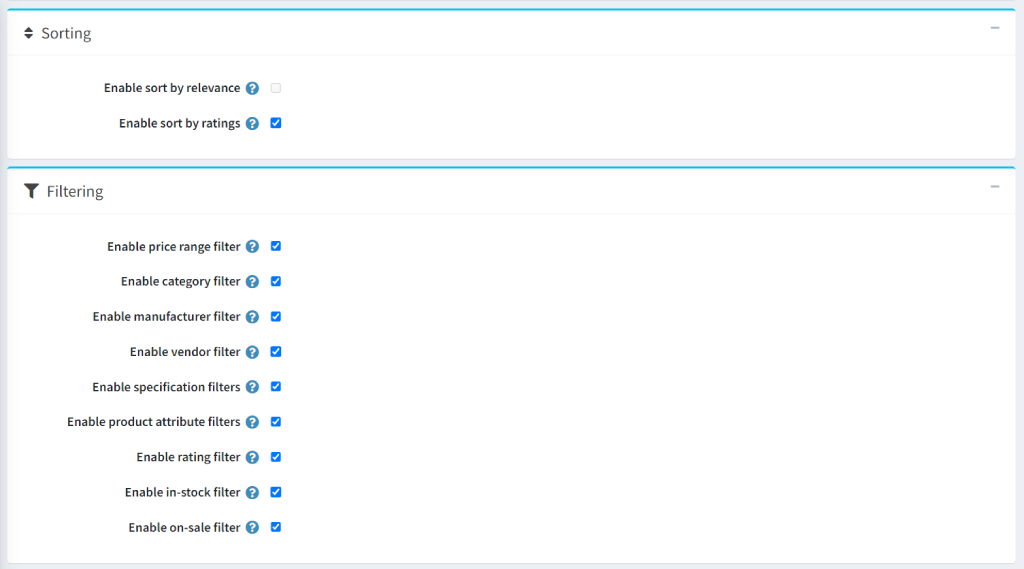
- Sorting
- Enable sort by relevance: Check this setting to allow sorting by relevance.
- Enable sort by rating: Check this setting to allow sorting by Sorting.
- Filtering
- Enable price range filter: Check this setting to allow filtering by price.
- Enable category filter: Check this setting to allow filtering by category.
- Enable manufacture filter: Check this setting to allow filtering by manufacture.
- Enable vendor filter: Check this setting to allow filtering by the vendor.
- Enable specification filters: Check this setting to allow filtering by the specification.
- Enable product attribute filters: Check this setting to allow filtering by product attribute.
- Enable rating filter: Check this setting to allow filtering by rating.
- Enable in-stock filter: Check this setting to allow filtering by in-stock.
- Enable on-sale filter: Check this setting to allow filtering by on-sale.